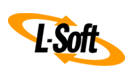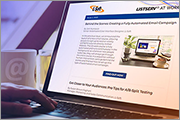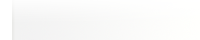Q: How can I stop spammers in their tracks with LISTSERV?
By Jacob Haller
Senior Support Engineer, L-Soft
Spam doesn't belong on any of your email lists and can derail even a well managed group. Whether you're a list owner or site administrator, LISTSERV gives you the tools to block repeat offenders quickly and effectively. This tech tip walks you through different filtering options, commands and moderation enhancements to help you take control and keep your lists clean.
In this tech tip, you'll learn how to:
- Filter out specific addresses or domains
- Serve off disruptive users silently
- Add direct moderation links in the request emails for faster action
- Apply sitewide protections
- Keep your lists trusted, professional and spam-free
Take Action to Protect Your Email Lists
You may notice that a lot of unwanted email is coming from the same few addresses or domains. If so, here's how you can take action.
Options for List Owners
Regular Email Lists
The Filter list configuration setting, found under "List Management > List Configuration > Error Handling", allows you to reject all posts and subscription requests from specific users or domains. For example:
|
Filter= Also,chris@example.com,*@baddomain.net
|
This will intercept messages from chris@example.com and any addresses from the @baddomain.net domain.
Once an address or domain is filtered, list owners will be notified of any posting attempts, and LISTSERV will no longer take any other action on these messages.
For more detailed information about the Filter keyword, visit:
https://www.lsoft.com/manuals/17.5/listkwd/kFilter.html
Moderated Email Lists
To make it easier for list owners to update the Filter setting, you can include a direct link to it in moderation request emails. To do this, go to "List Management > Mail Templates" and edit the MSG_POSTING_CONFIRM_EDITOR template. Locate these lines:
|
To APPROVE the message:
&OK_URL
|
Then add the following lines below:
|
To access this email list's FILTER setting:
&WA_URL;?WIZARD=&LISTNAME;&U=FILTER
|
If a moderator notices a wave of spam coming from a particular address or domain, they can use that link to access the Filter setting and add the source of the attack to the list's configuration, blocking the problematic senders.
Options for Site Administrators
Sitewide Filtering
Site administrators can apply domain or address-level blocks using the FILTER_ALSO site configuration setting under "Server Administration > Site Configuration > Anti-Spam". This works similarly to the Filter setting described in the previous section.
For additional information about the FILTER_ALSO setting, visit:
https://www.lsoft.com/manuals/17.5/sitevars/FILTER_ALSO.html
Banning an Individual Email Address
Site administrators can also ban individual addresses using the SERVE command. Once an address has been served off, LISTSERV will not act on any messages from that address. To serve off an address, go to "Server Administration > LISTSERV Command" and enter:
|
QUIET SERVE chris@example.com OFF
|
Or:
|
QUIET SERVE chris@example.com OFF DROP
|
The QUIET directive tells LISTSERV to not notify the user that they've been served off. The DROP parameter ensures that messages are discarded without notifying list owners or administrators.
Serving Off via the Moderation Page
You can also serve off users directly from the moderation page. Simply go to the list's moderation page, select the sender of the message or messages that you want to ban and click the "Reject and Serve Off" button. Since this is a sitewide ban, this button will only be visible to site administrators.
You can also add a shortcut to the moderation page directly in the moderation request messages. To do this, go to "List Management > Mail Templates" and edit the MSG_POSTING_CONFIRM_EDITOR template and add the following lines:
|
To access this email list's moderation pages:
&WA_URL;?MOD=&LISTNAME;
|
This can be combined with the filter link described above.
Restoring Access
If you later need to restore service to a served off address, you can do so by issuing the following command:
To view all served off addresses on the LISTSERV site, use:
Quick Comparison: Filtering vs Serving Off
|
Filtering |
Serving Off |
| Can Be Imposed by a List Owner |
✔ Yes |
✘ No, Admin Only |
| Can Apply to an Entire Domain |
✔ Yes |
✘ No |
| List-Specific Ban |
✔ Yes (Filter Keyword) |
✘ No |
| Sitewide Ban |
✔ Yes (FILTER_ALSO) |
✔ Yes |
| Banned User is Notified |
✘ No |
✔ Yes (Unless QUIET is Used) |
| List Owner is Notified of Attempts to Post |
✔ Yes |
✔ Yes (Unless DROP is Used) |
Additional Tech Tips and Resources
If your organization uses an anti-spam email appliance, then you can route LISTSERV traffic through it for an additional layer of protection. Configure the appliance to forward mail for the LISTSERV domain to the LISTSERV server. Once set up and verified to be working, your DNS would need to be updated so that the LISTSERV domain's MX record points to the anti-spam appliance.
Next Steps
Want More Insights?
Catch up with the latest LISTSERV developments, industry best practices, expert tips, tutorials and more.
|
LISTSERV is a registered trademark licensed to L-Soft international, Inc.
See Guidelines for Proper Usage of the LISTSERV Trademark for more details.
All other trademarks, both marked and unmarked, are the property of their respective owners.