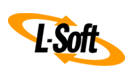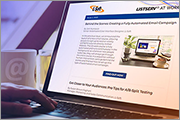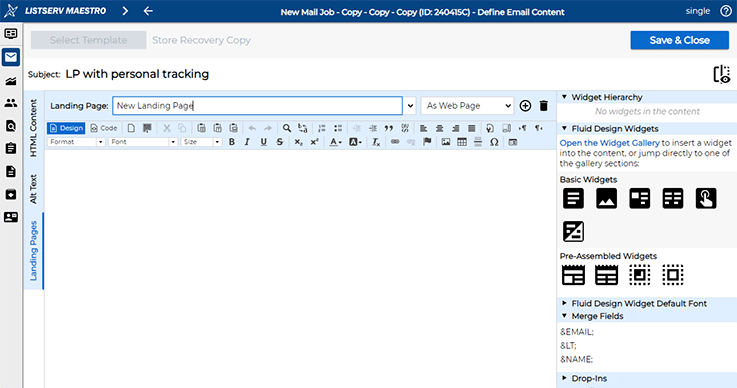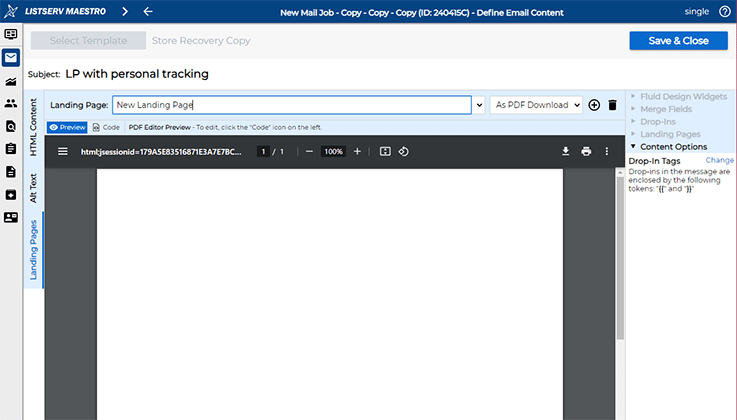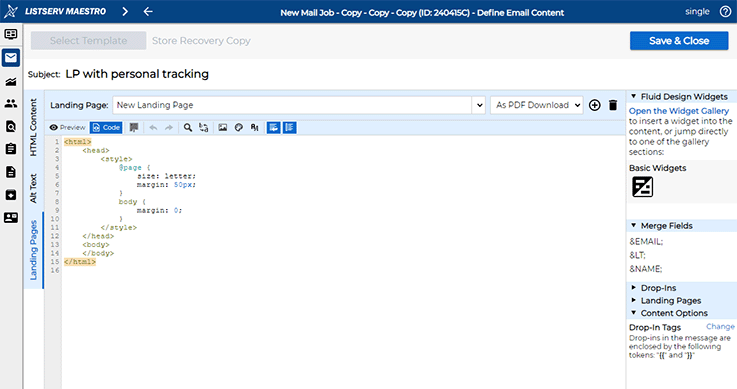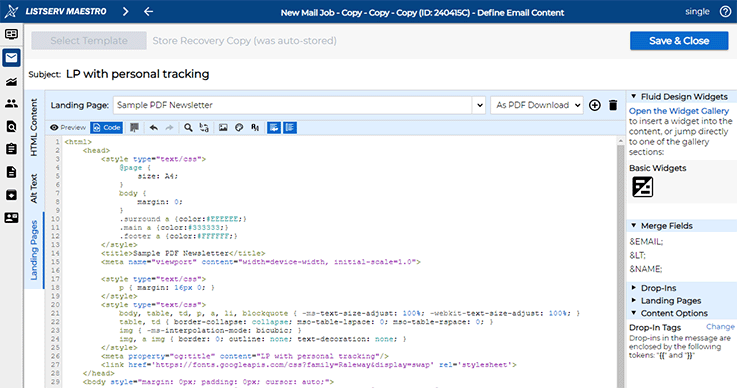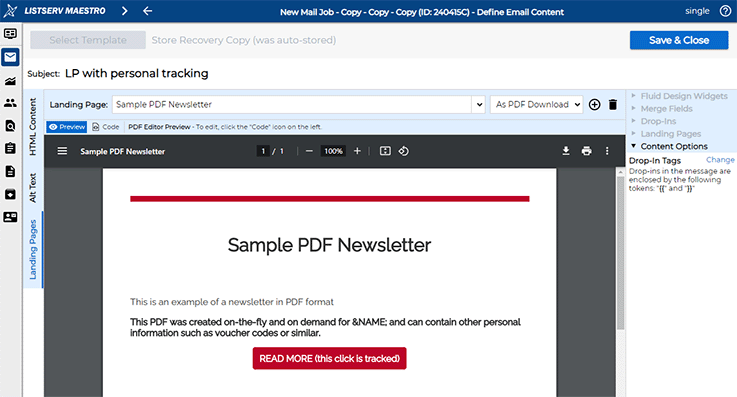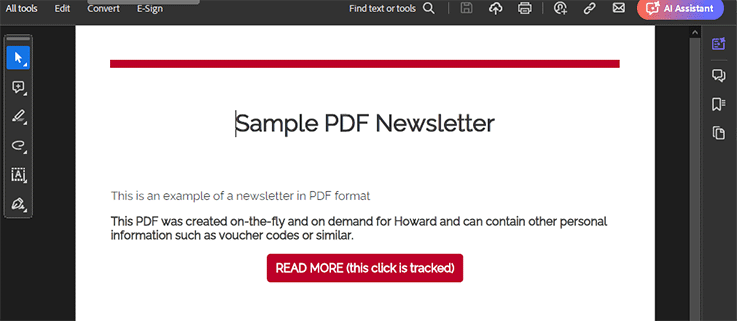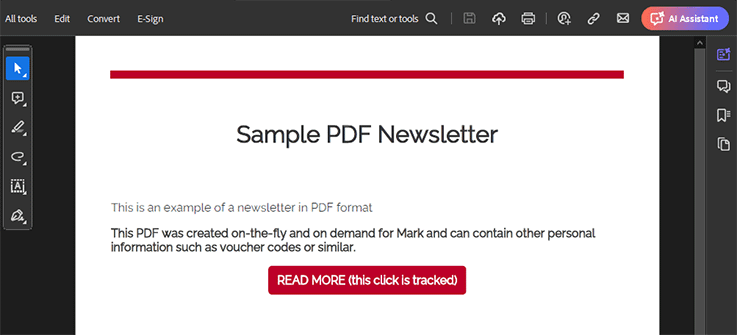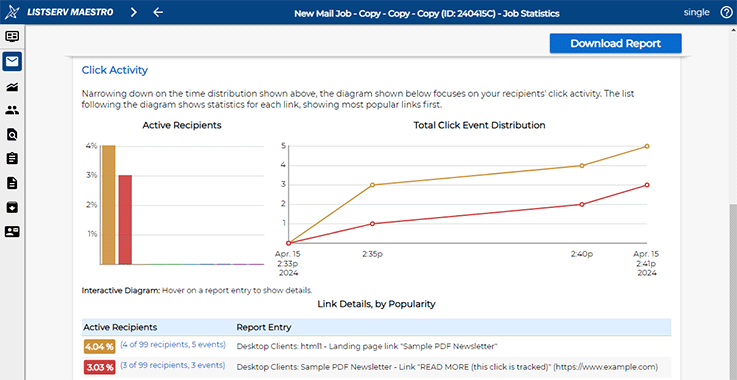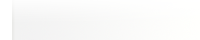Q: What is the best way to send a PDF document with my regular HTML newsletter?
By Robert Graf-Waczenski
Senior Applications Programmer, L-Soft
Sending information in PDF format to subscribers can be done in several ways. You could simply send your newsletter with the PDF files attached, but this isn't ideal considering the file sizes of attachments. In LISTSERV Maestro, hosted attachments provide a better solution because they are not sent inline with each email but are instead available through an on-demand download link that is tracked by default and will, therefore, yield statistics about how many recipients downloaded the attachment.
If you plan to distribute large attachments (not just in PDF format, but any type of attachment) to many recipients, then standard attachments are the wrong solution, and you should use hosted attachments instead. You have two options on how to do this.
1. PDF Documents as Hosted Attachments
The simplest approach to sending a PDF document is to upload the PDF file as a hosted attachment. Attachments of this type are not sent inline with each single email, so you can use large file sizes without having to worry about your outgoing email delivery bandwidth.
However, there is one important limitation with this approach. The PDF is identical for every recipient, which means that the only reporting you can do is on how often the PDF link was accessed for download (and by whom if you configured your mail job to use personal tracking).
2. PDF Documents as Landing Pages
Using a PDF landing page instead of a hosted attachment allows LISTSERV Maestro to perform mail-merging and the same processing of trackable links that is done for email content and standard HTML landing page content. The result is a uniquely created PDF file with content that is personalized for each recipient.
Creating a Landing Page in PDF Format
To create a PDF Landing Page, start by clicking the "+" icon on the "Landing Pages" tab in the content editor.
Then use the drop-down menu on the right-hand side and switch to "As PDF Download".
After confirming the switch to PDF format, you will see the preview of your (at this point, empty) PDF content.
Clicking the "Code" tab brings you to the editor, showing the (again, at this point, empty) source code.
In "Source Code" mode, provide the HTML source for your PDF.
During editing, you can freely switch over to "PDF Preview" and see what your current work looks like in rendered form.
From this point onward, you proceed like you would for other landing pages and add a link to it in your main email content.
After having delivered the mail job, recipients can now use the landing page link to gain access to the personalized PDF. In this example, we have "Howard" and "Mark" as subscribers to the list.
This is what Howard's version looks like:
This is what Mark's version looks like:
Note that all of the sophisticated mail-merging and customization technology of LISTSERV Maestro applies to PDF landing pages as well, which means that you can conditionally show or hide entire content sections depending on conditional logic that is coded based on mail-merge values.
Back in LISTSERV Maestro, we can look at the "Job Statistics" report, which shows that Howard and Mark as well as two other recipients retrieved their personalized PDF documents. The report in this example also shows that out of these four recipients, only three clicked the tracked link inside the PDF document.
Note that the HTML that you write for a browser or an email client is intended to be rendered on a seamlessly scrolled pane. In contrast, PDF documents are intended for printing, so this naturally requires you to consider page breaks and content that is repeated on every page, such as page counters and other footer information.
To learn more about the special properties that are available to accommodate rendering on a paged output, see:
https://developer.mozilla.org/en-US/docs/Web/CSS/CSS_paged_media
Next Steps
Want More Insights?
Catch up with the latest LISTSERV developments, industry best practices, expert tips, tutorials and more.
|
LISTSERV is a registered trademark licensed to L-Soft international, Inc.
See Guidelines for Proper Usage of the LISTSERV Trademark for more details.
All other trademarks, both marked and unmarked, are the property of their respective owners.