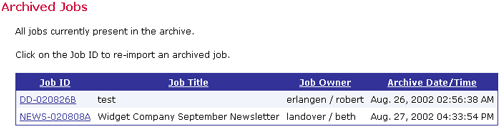Section 1
Introduction
Section 2
Configuring for First Use
Section 3
Changing Admin Password
Section 4
Creating Accounts
4.3 Administrative User Account
4.3.3 Changing Job and Report Ownership
Section 5
Global Component Settings
Section 6
Backups
Section 7
Log Files
Section 8
User Interface Settings
Section 9
Database Connections
Section 10
Non-Standard Ports
Section 11
Firewalls
Section 12
SSL
Section 13
Tracking and Recipient Profiles
Section 14
Editing INI Files
Section 15
Distributed Components
Section 16
User Interface Branding
Section 17
Evaluation Mode
Section 18
International Character Sets
Appendix A
Standard Default Ports
4.3 Special Administrative User Account
With every installation of LISTSERV Maestro, a special user account set up for the system administrator is available. From this account it is possible to change the ownership of a job or report, archive delivered jobs, and import jobs from the archive back into LISTSERV Maestro.
To access this account, log into the Maestro User Interface as an administrator, using "admin" in the "User:" field and then typing in the administrator password that was configured in the Administrator Hub. The home page for the administrative user account is different than that of the home page for normal users.
Figure 15 Special Administrative Account
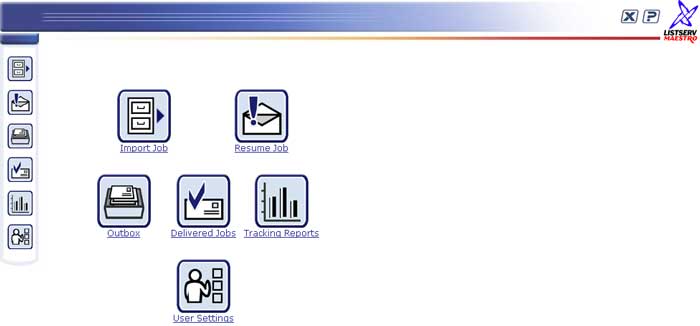
4.3.1 Archiving Delivered Jobs
To save server space and shorten jobs listings within the Maestro User interface, administrators can archive delivered jobs and jobs that have been closed after a failed delivery. Archiving a delivered or failed job removes the job from the system and saves it in single ZIP archive file stored in a special archive folder on the system. Archived jobs cannot be viewed, all their tracking events are deleted, and they are removed from any data sources. As a result, any reports that use them for data sources will not display correctly.
To archive a delivered or failed job, click on the Delivered Jobs icon from the home page of the administrative user account. The "Delivered Jobs" screen opens listing all the previously delivered jobs. Click on the Job ID link to select the job. The "Job Administration" screen opens. Click on the Job Archive tab. Next, click the Move to Archive button. Click the Cancel button to cancel the operation and return to the "Delivered Jobs" screen.
Figure 15 Job Administration - Job Archive

4.3.2 Importing an Archived Job
To restore an archived job to the system, click on the Import Job icon located on the home page. A listing of all the jobs currently present in the archive will appear. Click on the Job ID link to select the job to be restored. Imported archived jobs are in a "frozen" state. The status and the contents of the job will not change from the moment it was placed in the archive. Any tracking events that arrive after the moment the job is archived will be discarded, even if the job is later imported.
Imported jobs will have to be assigned a new Job Owner. Use the pull-down menu to select an owner for the imported archived job. Once restored, an imported job will be listed again in Delivered Jobs with its original Date and Time of Delivery (not the archived date). Imported archived jobs can be used by the job owner (and other group members if applicable) in tracking reports and data source definitions for new reports.