Section 1
Introduction
Section 2
Configuring for First Use
Section 3
Changing Admin Password
Section 4
Creating Accounts
4.3 Administrative User Account
4.3.3 Changing Job and Report Ownership
Section 5
Global Component Settings
Section 6
Backups
Section 7
Log Files
Section 8
User Interface Settings
Section 9
Database Connections
Section 10
Non-Standard Ports
Section 11
Firewalls
Section 12
SSL
Section 13
Tracking and Recipient Profiles
Section 14
Editing INI Files
Section 15
Distributed Components
Section 16
User Interface Branding
Section 17
Evaluation Mode
Section 18
International Character Sets
Appendix A
Standard Default Ports
4.3.3 Changing Job and Report Ownership
The user that initially creates a new job or report is the owner of that job or report. The owner is the only user with privileges (rights) to execute the following job or report related actions:
- Assign collaboration rights on the job to other group members.
- Change the job information (Job Title and Job ID Prefix).
- Delete the job.
- Re-open, retry, or close a failed job in the Outbox.
- Assign collaboration rights on the report to other group members.
- Delete the report.
No other user can be granted owner privileges within the same e-mail job. Therefore, it is important that there is an owner for each job and each report, because only the owner can execute these actions.
Under normal conditions there will always be an owner because
the initial creator will automatically become the owner. However, under
certain circumstances, a job may lose its owner:
- If an account is deleted in the Administration Hub (and therefore also in the Maestro User Interface), then all jobs and reports that were owned by that account will be without an owner.
- If an account that was a member of one group is changed so that it becomes a member of another group, or not a member of any group at all, then all jobs and reports that were owned by that account will be without an owner.
To reassign a job, click on the appropriate icon to open the listing for that job. Click Resume Job for a listing of all the current jobs that have not been delivered yet, Outbox for all the jobs that have been authorized for delivery, or Delivered Jobs for all the jobs that have already been delivered. To reassign a report, click the Tracking Reports icon for a listing of all the currently defined reports.
To select a job to reassign, click on the Job ID. The Job Administration screen opens. Click on the Job Owner tab (if necessary). Select a new owner for the job from the pull-down menu. Click OK to save the change, or Cancel to discard the change and return to the previous menu.
Figure 17 Change Job Owner
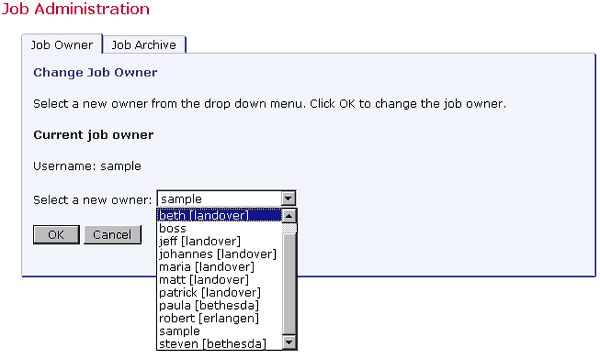
To select a report to reassign, click on the report title. The "Change Report Owner" screen opens. Select the new report owner form the pull-down menu. Click OK to save the change, or Cancel to discard the change and return to the previous screen.
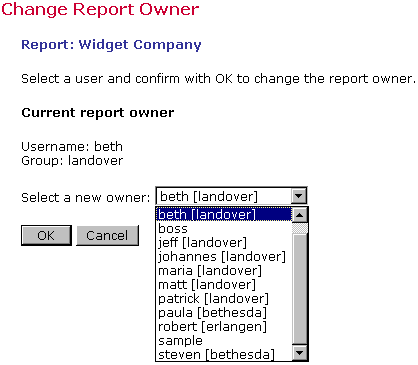
When an account is changed or ownership of a job or report is transferred, job and report rights are affected.
- Account name is changed; account not in a group
The account retains ownership of all jobs and reports. The account remains the owner of all previous jobs and reports. Since the account is not a member of a group, neither before nor after the change, team collaboration rights on the jobs and reports are not affected. - Account name is changed; account member of a group
The account retains ownership of all jobs and reports and the jobs and reports remain in the same group. The account retains ownership of all previous jobs and reports. The team collaboration rights on the jobs and reports are not affected. All members in the same group that had any job or report privileges before the change have the same privileges after the change. - Group is added to a non-group account
The account retains ownership of all jobs and reports and transfers them to the new group. The account remains owner of all previous jobs and reports. Since the account was not a member of a group before the change, no team collaboration rights on the jobs and reports are affected. However, after the change, since the account is now a member of a group, the owner of the account can assign team collaboration rights on any of the jobs or reports to any of the other members in the group. - Group is removed from a group account
The account loses ownership of all jobs and reports. Jobs and reports remain in the old group. All previous account privileges for any jobs or reports are removed. This means that the account loses all team collaboration rights on all jobs and reports that are owned by other members of the account’s old group. The account also loses ownership of all jobs and reports that the user of the account created while the account was still a member of the old group. The team collaboration rights of other members of the old group are unaffected. However, these jobs no longer have an owner, since the old owner left the group. The administrator should set a new owner at this point. - Group account becomes member of different group
The account loses ownership of all jobs and reports. Jobs and reports remain in the old group. All previous account privileges for any jobs or reports are removed. This means that the account loses all team collaboration rights on all jobs and reports that are owned by other members of the account’s old group. The account also loses ownership of all jobs and reports that the user of the account created while the account was still a member of the old group. As a result, the account joins the new group as a “fresh” member, without any team collaboration or job or report ownership rights. The jobs and reports that were created by the user of the account while still in the old group remain in the old group. The team collaboration rights that other members of the old group may have on those jobs and reports are unaffected. However, these jobs no longer have an owner, since the old owner left the group. The administrator should set a new owner at this point. - Ownership of a job or report is transferred; previous
owner not in a group
The new account acquires all ownership rights on the job or report. The original owner loses all rights (including ownership). - Ownership of a job or report is transferred; previous
owner in a different group from new owner
The new account acquires all ownership rights on the job or report. For all other accounts (the previous owner and the members of the old group), ownership or team collaboration rights are removed. - Ownership of a job or report is transferred; previous
owner in same group as new owner
The new account acquires all ownership rights on the job or report. The original owner loses all rights (including ownership). However, any other accounts that may have team collaboration rights on the job or report do retain these rights – they are preserved.