Section 1
Introduction
Section 2
The Maestro Interface
Section 3
Defining a Job
Section 4
Defining Recipients
4.5 Summary
Tip Remove Duplicates
Section 5
Defining Content
Section 6
Defining Tracking
Section 7
Sender and Delivery Options
Section 8
Outbox
Section 9
Delivered Jobs
Section 10
Reporting and Statistics
Section 11
User Settings
Appendix A
24 Hour Clock
Appendix B
International Character Sets
Appendix C
Comma Separated Files
Appendix D
AOL Rich Text
A Summary of all the recipient list selections is shown on the last page of the define recipients function. LISTSERV Maestro will validate the recipient list data file, checking for errors in the e-mail addresses that would prevent the e-mail from being delivered. From this screen it is possible to download the validated recipient list and the list containing recipients who have been rejected. If available, a sample of the recipient list will appear at the bottom of the screen. The sample recipient list will not show up for a LISTSERV list or for a LISTSERV selected database. For job response recipients, the sample list from the original job is displayed.
LISTSERV Maestro can also eliminate duplicate recipients. Click on the Define duplicate elimination button to initiate this function. Duplicates can be removed based on one or more selected criteria. To select more than one criterion for removing duplicates, hold down the SHIFT key or the CTRL key and click on the columns desired.
![]() Removing
duplicates from recipient data can be a useful way to ensure
that multiple messages are not sent to the same recipient.
It is common practice for one person to have more than one
e-mail address, for example, a work e-mail address and a personal
e-mail address. By creatively selecting one or more criteria
to remove duplicates, it is possible to avoid sending multiple
messages to same person with different e-mail addresses. Similarly,
several recipients may use the same e-mail address, for example,
family members sharing an ISP may also share an e-mail address.
In this case, it might be desirable to send multiple messages
to the same address shared by multiple recipients, but addressed
to each individual using the e-mail account.
Removing
duplicates from recipient data can be a useful way to ensure
that multiple messages are not sent to the same recipient.
It is common practice for one person to have more than one
e-mail address, for example, a work e-mail address and a personal
e-mail address. By creatively selecting one or more criteria
to remove duplicates, it is possible to avoid sending multiple
messages to same person with different e-mail addresses. Similarly,
several recipients may use the same e-mail address, for example,
family members sharing an ISP may also share an e-mail address.
In this case, it might be desirable to send multiple messages
to the same address shared by multiple recipients, but addressed
to each individual using the e-mail account.
Figure 21 Recipient Summary and Duplicate Elimination
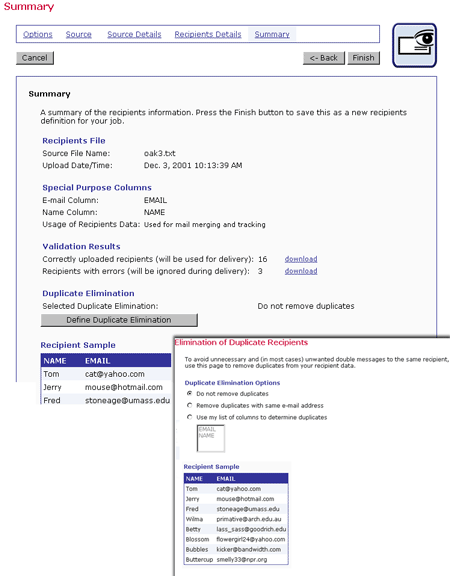
Click Finish to save all settings and return to the Job Details screen and to the Summary or Workflow diagram. The recipients can always be edited by selecting the Edit link from the Summary diagram or clicking on the icon Define Recipients from the Workflow diagram.