Section 1
Introduction
Section 2
The Maestro Interface
3.3 Workflow Diagram
Section 4
Defining Recipients
Section 5
Defining Content
Section 6
Defining Tracking
Section 7
Sender and Delivery Options
Section 8
Outbox
Section 9
Delivered Jobs
Section 10
Reporting and Statistics
Section 11
User Settings
Appendix A
24 Hour Clock
Appendix B
International Character Sets
Appendix C
Comma Separated Files
Appendix D
AOL Rich Text
3.3 Using the Workflow Diagram
This flow chart serves as a visual representation of the process of creating a new e-mail job. Clicking on each icon opens up the interface for defining the components or details of the job. As components are defined, the next steps for the job become available. For example, it is not possible to define tracking data for a job until the message and the recipients are defined.
Once all the components of the e-mail job are defined, they can be edited in any order from this screen or the Summary diagram. If an earlier step is edited, the later steps must be revisited. For example, if the recipient list is changed under Define Recipients, the Delivery Test step will have to be redone. It is also possible to delete the current job from this screen.
Figure 4 Workflow Diagram on Job Details Screen
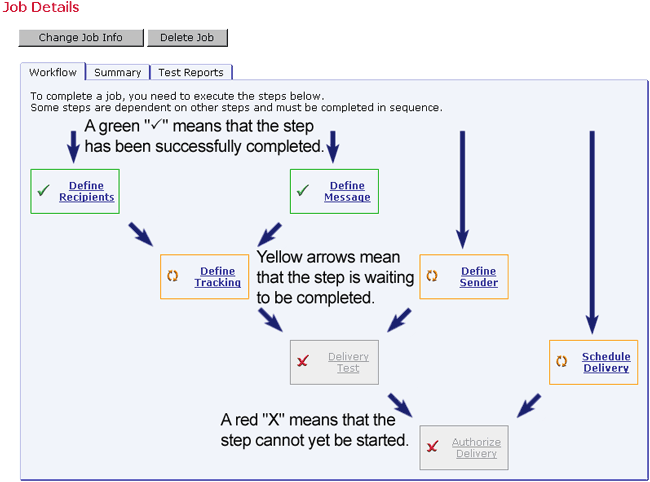
Icons on the Workflow diagram change appearance to signal the status of the step they represent. Icons that are not clickable represent steps that cannot be started until earlier steps are completed. Icons may also not be clickable for an individual, even though the step is available, because the user does not have permission to execute that particular step of the job. Permission to execute certain steps in an e-mail job is granted by the job owner (the person who initiated the e-mail job), or by the LISTSERV Maestro Administrator when the userís account was set up. For more information on team collaboration, see Section 3.5 of this guide. For more information on individual user account privileges, see Section 4.2 in the LISTSERV Maestro Administrators Guide.
The Change Job Info button allows the Job Title and Job ID Prefix to be changed and team collaboration roles to be defined.
The Summary diagram has all of the same functionality as the Workflow diagram, but the information is presented in a different manner. The Summary diagram is most helpful in reviewing and editing aspects of an e-mail job once they have been defined. It is possible to delete the current job and to authorize the delivery of a job from the Summary diagram. Toggle between the Summary diagram, the Workflow diagram, and Test Reports by using the tabs near the top.
Figure 5 Summary Diagram from the Job Details Screen
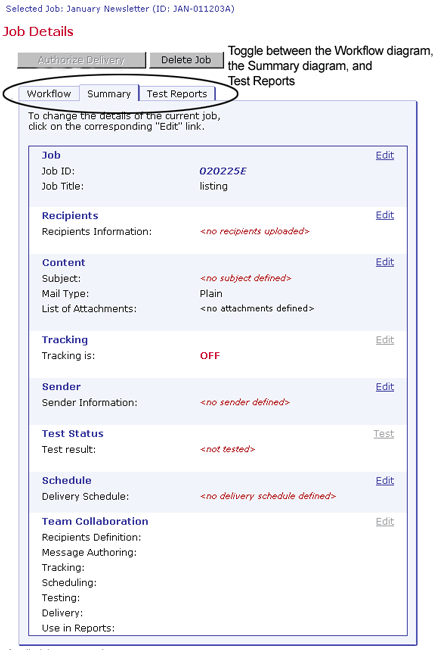
Click on the Edit link adjacent to each function to enter or change existing settings. If the Edit link is not clickable, it will appear grayed out or a lighter color. This means that a preceding step has not been successfully completed or the user does not have permission to execute that step.