Q: How can I create a subscriber profile pull-down menu with entries dependent on a previous selection?
Answer by Liam Kelly
Senior Consulting Analyst, L-Soft
In this Tech Tip, we'll be discussing the LISTSERV Maestro subscriber pages. Specifically, we'll look at how to offer our subscribers a pull-down selection menu, and then have a second pull-down menu, the entries of which are dependent on the option selected in the first menu. For example, we might have a REGION pull-down that allows a subscriber to select the region of residence and a COUNTRY pull-down that lists only the countries in the selected region. To accomplish this, we would need to define two lookup tables in LISTSERV Maestro and then divide the COUNTRY lookup table into subsets.
Creating a Lookup Table
For our example, we would first need to create the REGION lookup table. Navigate to 'Recipient Warehouse > New Lookup Table'. Create a table called REGION, and add entries to it, either manually or by upload.1
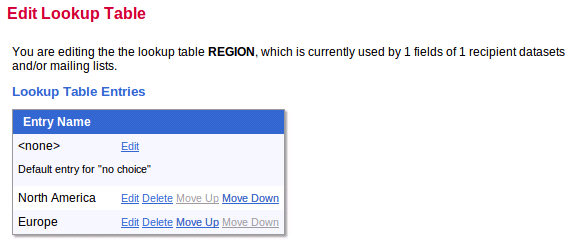
Now create the COUNTRY lookup table the same way. Add or upload the entire list of countries to the table. After adding the countries to the lookup table, we need to divide it into subsets.
Creating Subsets
From the 'Lookup Table' menu, select 'Define New Subset'. Give the subset a name, and then select the entries for that subset and drag them to the left pane. In our example, I'll define subsets of 'North American Countries', and 'European Countries', and populate each.2
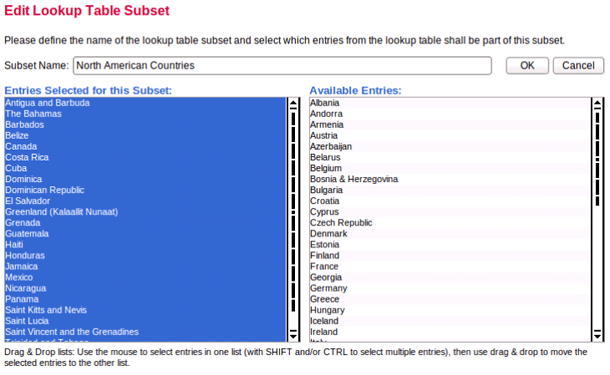
Using Subsets in a Hosted Recipient List
We can now use subsets of the COUNTRY table based on the subscriber's selection from the REGION table. To do so, create a new Hosted Recipient List in one of your datasets. While defining profile fields, add a mandatory single-select field for REGION and another mandatory single-select field for COUNTRY. Under the 'Selection Field Details' tab, use the REGION lookup table to allow the subscriber to select a region. Use the COUNTRY lookup table to allow the subscriber to select a country. Because the COUNTRY lookup table has subsets defined, you'll have a pull-down menu for 'Value subset to display'. From that menu, select '<Depends on other field>'. You'll see another pull-down for 'Displayed subset depends on selection in field'. Select REGION so that the list of displayed countries depends on the REGION field. Click the 'Define' link beside the red text that says '<No dependency mapping defined>'.3
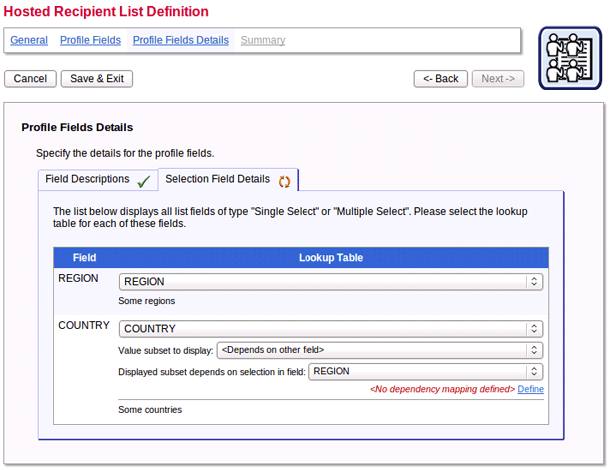
Dependency Mapping
Here we'll define which REGION entry corresponds to which subset of the COUNTRY lookup table. Next to the region 'North America', we'll select 'North American Countries' as our subset of the COUNTRY table, and next to 'Europe', we'll select 'European Countries'. Click 'OK', then 'Next' to complete the dataset.
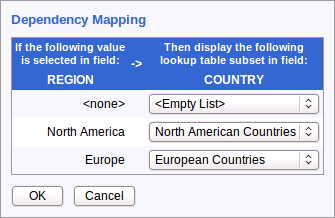
When subscribers visit the subscription page, they'll now be presented with an option to select their region. After making that selection, they'll be able to select their country from the next pull-down and will only see the list of countries that are a subset of their region.
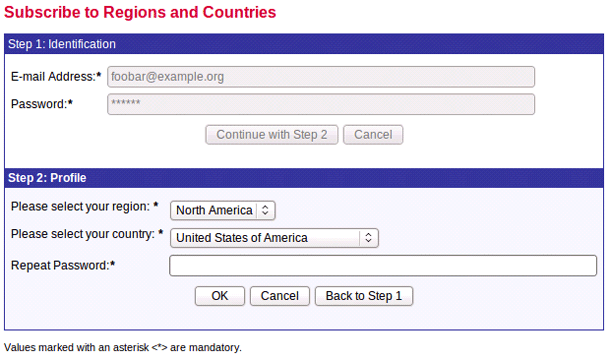
References
1. LISTSERV Maestro Data Administrator's Manual, Section 4.2.1
2. LISTSERV Maestro Data Administrator's Manual, Section 4.2.2
3. LISTSERV Maestro Data Administrator's Manual, Section 4.1.1.3
Subscribe to LISTSERV at Work (American Edition).
|