Section 1
Introduction
Section 2
Configuring for First Use
Section 3
Changing Admin Password
Section 4
Creating Accounts
4.3 Administrative User Account
4.3.3 Changing Job and Report Ownership
Section 5
Global Component Settings
Section 6
Backups
Section 7
Log Files
Section 8
User Interface Settings
Section 9
Database Connections
Section 10
Non-Standard Ports
Section 11
Firewalls
Section 12
SSL
Section 13
Tracking and Recipient Profiles
Section 14
Editing INI Files
Section 15
Distributed Components
Section 16
User Interface Branding
Section 17
Evaluation Mode
Section 18
International Character Sets
Appendix A
Standard Default Ports
Section
4
Creating and Administering User Accounts
The Administer User Accounts screen displays a list of all defined user accounts. From this screen it is possible to:
- Add a new user account
- Assign users to a group
- Edit existing user account settings, including deleting the accounts
- Edit existing group settings
Figure 2 Administer User Accounts

4.1 Creating a New User Account
To create a new user account, click on the button Add User Account.
- User – Fill in a user name. User names are not case sensitive, and can be composed of letters, numbers, and symbols. User names can also contain spaces. User names must be unique if users are not assigned to a group. Users assigned to different groups may have the same user name as long as the combination of user name and group name is unique.
- Group – Assign the user to a group if desired. Groups are optional and can be left blank. However, users must be assigned to a group in order to use the team collaboration features. Only members of the same group can collaborate on e-mail jobs. The combination of user name and group name must be unique. There cannot be two users with the same name in the same group, although there may be two users with the same name in different groups.
- Password – Assign a password. All passwords are case sensitive, and must be at least five characters long.
- Confirm Password – Retype the password to confirm it.
Figure 3 Defining User Account
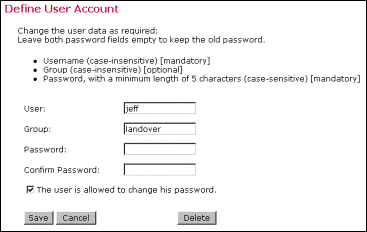
Check the box next to “The user is allowed to change his password.” to grant the user permission to change his or her password. Uncheck the box to revoke this privilege. Click Save to save account information and continue.