 |
||
Q: How can I set up a drip marketing campaign in LISTSERV Maestro? Drip marketing is a communication strategy that sends or "drips" a pre-written set of messages to customers or prospects over a set period of time. Drip marketing is distinct from other kinds of database marketing in two ways. The timing of the messages follows a pre-determined course, and the messages are dripped in a series applicable to a specific behavior or status of the recipient. Drip marketing can be used for lead generation, welcoming, on-boarding, renewals, confirmations or to maintain engagement and retain loyalty. There is much discussion in the industry about message content, timing, frequency, even the best time of day to send messages. This tip will focus on the technical aspects of how to set up such a campaign in LISTSERV Maestro. L-Soft University Example For our example, we will use a welcome campaign. Students who take training courses about L-Soft's products are also automatically enrolled in the L-Soft University hosted recipient list (based on a Maestro dataset), which from time to time offers continuing education opportunities. Upon being added to the list, people receive an immediate welcome message that explains the purpose and plans of L-Soft University. This welcome email is triggered upon being added. This also sets off a drip campaign of follow-up emails, one email per day, that highlight other information and learning resources offered by L-Soft besides our regular training courses. So the email on Day 1 is the welcome email. The Day 2 email discusses our library of white papers on various topics. The Day 3 email highlights our quarterly newsletter and its useful "how-to" library of tech tips. The Day 4 email invites participation via our L-Soft Training Facebook page and Twitter feed. The key to accomplishing this is an advanced LISTSERV Maestro feature known as an auto-repeat job. This is a job that is configured to send on a certain date and time, and when it does so, it spawns another copy of the same job that will send at a future date and time. This is set up in the "Advanced Scheduling Options" on the "Delivery Settings" page of the standard work-flow diagram page. 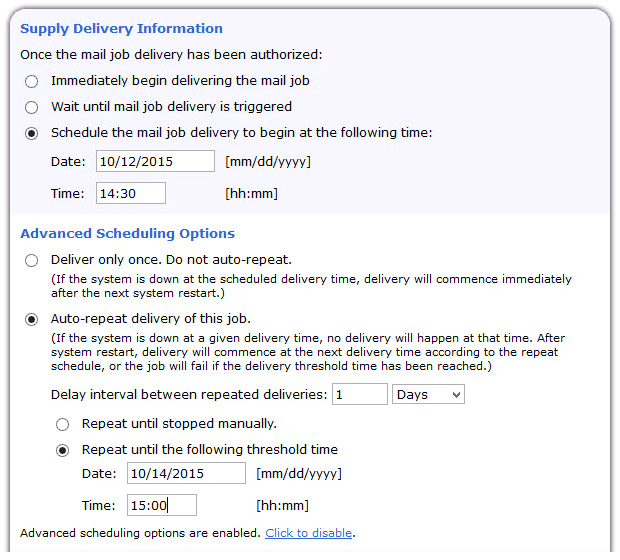 In this case, I have set the job to expire after the fourth day, but in a practical situation the "Repeat until stopped manually" setting would be a better choice. This method will be used for the Day 2, Day 3 and Day 4 email messages only. The welcome message (Day 1) is customized in the "Subscriber Pages" section of the L-Soft University hosted recipient list.  So how do we use this auto-repeat feature to mail the right email content, on the right day, following whenever someone is added to the L-Soft University hosted recipient list? One thing to know about any Maestro-hosted recipient list is that it has an internal field named "Subscription Date" that is automatically populated when a new address self-subscribes or is added to the list. 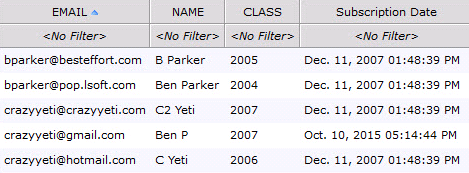 Knowing this, we can define the recipients by creating a target group with a special formula that performs date arithmetic on the subscription date field. We can easily calculate that if the subscription date was yesterday (1 day ago), then this will send the Day 2 email. The auto-repeat job runs every day. Any member who was added to the list one day before will be mailed the Day 2 message content. If there are no addresses matching the formula, the job will fail but will still create a new job for the next day, targeting only recipients who joined or were added to the list one day earlier. 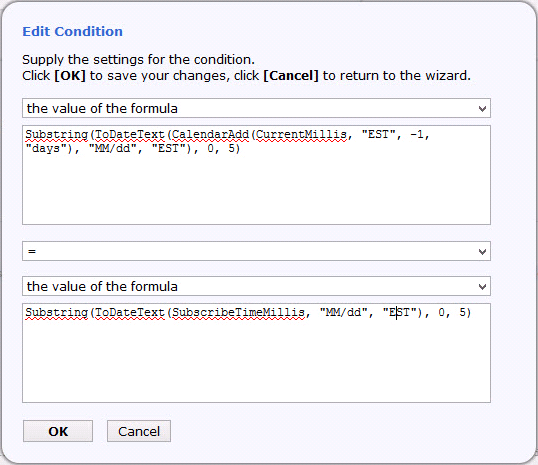 How This All Works These two formulas use several functions in LISTSERV Maestro. They are carefully nested to produce the proper result. Working on the first formula, from inside to out, "CurrentMillis" is the current time from the server's clock. We use the "CalendarAdd" function to subtract exactly one day from the current date (i.e. this will make the date equal to one day ago or yesterday). "ToDateText" converts the numerical date to a text string. The "Substring" function extracts a substring from the text-formatted date string that starts at position "0" and ends at position "5", meaning the first five characters are retrieved. Since the date is formatted as "MM/dd" this gives us the month and day formatted as numbers (padded with a leading 0 if necessary). We don't care about the year or the time of day. The time is referenced to the U.S. Eastern time zone (EST), which is where this server is located. These functions automatically correct for daylight savings time if necessary. The second formula uses most of the same functions except that instead of starting with the current date, we start with "SubscribeTimeMillis," which is the value in the "Subscription Date" field that is set when the address was added to the list. Again, we convert this numerical value to a text string, formatted in the same way as "MM/dd". Thus we compare two identically formatted string values. If they are equal, that recipient will receive the email. If not, the recipient will not. This takes care of the Day 2 email. The target group formulas for the Day 3 and Day 4 emails are very similar except that they subtract two days and three days respectively from the current date. In the end, the new recipient gets four email messages "dripped" one day apart as planned. There are three auto-repeat email jobs that repeat every day, targeted on selected recipients that match the correct day after the day they were added to the L-Soft University hosted recipient list. References
Subscribe to LISTSERV at Work. |
||
© L-Soft 2015. All Rights Reserved. |
|
|
