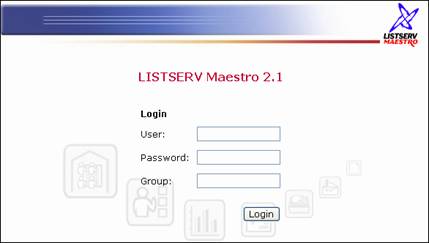
Designed specifically to work with LISTSERV® 14.4 (or later), LISTSERV Maestro allows users to easily create and send personalized email messages using a web interface. Incorporated into this powerful tool is a hosting component, collecting and retaining recipient data by creating data tables and public web pages, and a tracking component, collecting data when a recipient opens an email message or clicks on a URL contained within the message. LISTSERV Maestro can:
· Organize and store recipient data, including subscription settings, so that is can be used to send out personalized and targeted mailings.
· Create different types of mailing list − Hosted Recipient Lists and Hosted LISTSERV Lists.
· Produce customizable public web pages that allow people to sign on and off lists and to manage their own profile data.
· Define a targeted group of recipients based on stored internal recipient data, a LISTSERV list, an external database, a past job, responses to a past job, or a text file.
· Define an email message in plain text or HTML and attach files to it.
· Delegate various tasks related to defining recipients, creating the messages, and delivering email to other team members.
· Schedule email messages for a single delivery or recurring deliveries on any date, at any time, within any time zone.
· Save messages, as well as sender and recipient information, for future email jobs.
· Test email messages before delivery.
· Define the types of data to track.
· Track when recipients open a message.
· Track when recipients click on URLs contained within a message, including URLs that are text-based, image-based, or contained within image maps.
· Track when recipients respond to a web form.
· Produce different types of tracking reports from tracking data.
· Download tracking data and import into Microsoft® Excel.
· Produce bounce reports tabulating the number and type of bounce.
LISTSERV Maestro needs to be installed on a server and configured by a system administrator. However, LISTSERV Maestro does not have to reside on the same server as LISTSERV. The administrator will set up user accounts, assign initial passwords for all individuals who need access to the program, and create account groups if collaboration is desired. Groups are optional and accounts do not need to be part of a group to use the program. Groups are required for collaboration among accounts.
Depending on the operating system of the client used for the access, the following browsers are supported when accessing the Maestro User Interface:
· Microsoft Internet Explorer 5.5 or later (Windows only)
· Apple Safari 2.0 Build 412 or later (Mac OS X only)
· Mozilla 1.0.0 or later (Windows, Linux, or Mac OS X)
· and any other browser on Windows, Linux, or Mac OS X which is based on a compatible Mozilla version, such as:
· Firefox 1.0 or later
· Netscape 7.0 or later
Note: Some special issues apply when using Netscape or Mozilla on a Linux client. See Appendix I for more information.
The client does not necessarily need to have the same operating system as the LISTSERV Maestro server. For example, a Linux client can be used to access LISTSERV Maestro on a Windows server and vice versa.
It is important to note that recipients of email being tracked by LISTSERV Maestro may use whatever browser they wish to access the URLs contained in the message. Tracking occurs no matter what browser is used by email recipients.
Once the system administrator has installed the program and created user accounts, set a compatible browser to http://Your_Maestro_Host/lui
A user name and password are required in order to login and access the program. If an account is a member of a group, the group name will also be required at login.
Figure 1 LISTSERV Maestro Login Screen
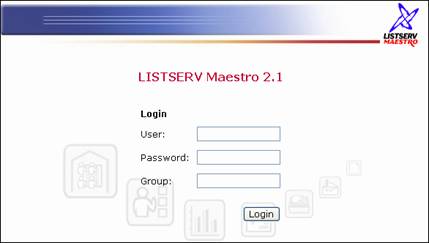
Enter user name, password, and group (if required), and then click the [Login] button. User names and groups are not case sensitive. Passwords are case sensitive, and must have a minimum of five characters.