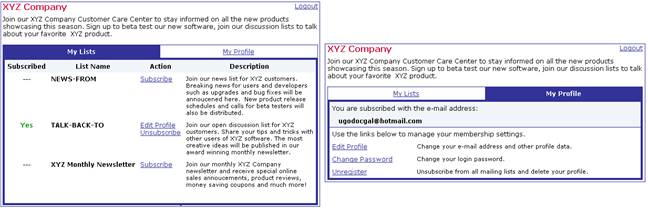
Although data administrators can add members to a dataset and subscribers to a list, allowing people to sign themselves up to receive the email they want is the best way to grow an internal mailing list. One of the best practices an organization can undertake to ensure that their messages are received, opened, and reacted to by those who wish to participate is to build a strong authentic subscriber base. Allowing people to join a dataset, subscribe to the lists they want, and manage their own settings can save the data administrator time and create goodwill between an organization and its membership.
LISTSERV Maestro provides several different levels of access for dataset members and list subscribers so that the data administrator can control how members and subscribers are added and removed from the system. Access to datasets and lists are set on the Summary screen of each definition wizard (dataset and list).
For datasets, the access levels pertain to the availability of the membership area on the Web. The membership area contains a form to join for non-members, login for current members, and once logged in, a membership profile settings page (made up of the values of the fields in the dataset and their password) and subscription settings. There are three levels of access to membership areas:
· Open to everyone – The membership area is open to anyone who can access the URL from the Web. Anyone can join, login, and manage profile and subscription settings. Passwords are created by individuals joining the membership area. Membership is not confirmed until new members respond to a confirmation email message sent by the system to the address used in the sign up form. This level of access requires the lowest level of interaction from the data administrator and the highest level of interaction from members.
· Access for members only – The data administrator must add members to the dataset. Membership is automatically confirmed without the need for a confirmation email. Passwords are not assigned by the data administrator, but generated by LISTSERV Maestro. Members must request a password before they can login to manage their settings. Once added and with a valid password, these members have access to the membership area. This level of access requires a moderate level of interaction from the data administrator and a moderate level of interaction from members.
· No public access – The membership area is closed to everyone. Members cannot join, manage their profiles, or leave. This level of access requires the highest level of interaction from the data administrator and the lowest level of interaction from members. Members wishing to be removed from a dataset will need to contact the data administrator and request removal.
Access levels can be changed at any time, but care needs to be exercised if access levels are suddenly going from being open to being restricted.
When people want to subscribe to a list, they can join the membership area that contains the list using the web form created by LISTSERV Maestro when the dataset was created. By filling out this form, they automatically become members of the dataset that contains the list. They will be able to log into the membership area and subscribe to lists, but they will not receive any list mail until they confirm their membership by replying to an automatically generated email message that was sent to the address they used when joining. Members usually have 48 hours to confirm a membership. They can also request another confirmation message be sent to them if they misplaced the original one.
Joining a dataset using the membership form is a two step process. The first step is to enter an email address and password. The second step involves filling out the profile fields in the form. Mandatory fields must be filled out in order to join successfully. Optional fields can be left blank.
Figure 80 Joining a Membership Area
Once the form is filled out and sent, a prospective member will be sent to the membership area where profile data can be changed and lists can be subscribed to, but no mail will be sent to the address until the member has confirmed the request.
Figure 81 Membership Area for an Unconfirmed Member
LISTSERV Maestro will send a confirmation email message to the address used in the membership form. A link in the message must be clicked in order for the membership to be confirmed. A Confirmation Accepted message will appear once the link is accessed. From here, a new confirmed member can go to the login page.
Figure 82 Confirmed Membership Message
A confirmed member’s login page will appear without the Confirmation Required warning. Members can subscribe and unsubscribe to any mailing lists that appear on the My Lists tab. Members can edit their profiles, change their passwords, and unregister from the My Profile tab. Unregistering from a membership area removes the member from the dataset and unsubscribes them from all lists in that dataset.
Figure 83 Membership Area for Confirmed Member
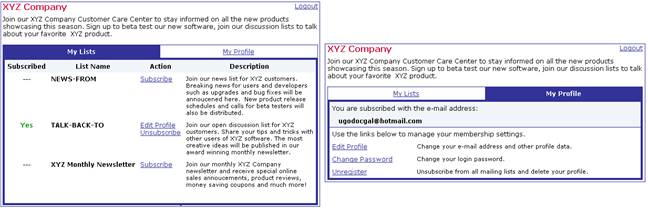
There are two different ways that people can self-subscribe to a list. They can join a membership area as described in Section 10.1 Joining a Membership Area (Dataset) and subscribe to the lists displayed there, or they can subscribe to a list directly if the data administrator has made the list subscription link accessible to anyone.
Once a member, anyone can subscribe themselves to any visible lists from the My Lists tab. Any lists that a member is not subscribed to has a Subscribe link in the Action column. By clicking this link and filling out any mandatory list specific fields, a member becomes subscribed to the list. Once a member is subscribed to a list, two new links become available in the Action column – Edit Profile and Unsubscribe.
The Edit Profile link will open any list specific profile fields that can be changed and saved. Use the Subscription Status drop-down menu to suspend (“nomail”) or activate mailings. If the member is subscribed to a Hosted LISTSERV List (HLL), and that HLL has the digest setting enabled, then use the Subscription Type drop-down menu to change the DIGEST settings.
Note: These settings are also available if the member clicked the Subscribe link. If the member is subscribing to a Hosted Recipient List (HRL), then only the Subscription Status option is available. If the member is subscribing to a Hosted LISTSERV List (HLL), and that HLL has the digest setting enabled, then the Subscription Status and Subscription Type options are available.
The Unsubscribe link removes the member from the mailing list, but does not remove the member from the membership area (dataset).
Each list has its own web subscription form. If this form is made accessible to everyone, subscribers can fill out the form and subscribe to a list. There are two steps to this process. The first step requires a valid email address and a password. LISTSERV Maestro checks to see if the email address is already a member of the list’s dataset. If so, the dataset’s profile fields will be automatically filled in, leaving only the list specific fields (if any) to be filled in by the subscriber. If the subscriber is not a member of the dataset, the mandatory dataset fields will have to be filled in along with any mandatory list specific fields.
Figure 84 Subscribe to List Screen from a List URL
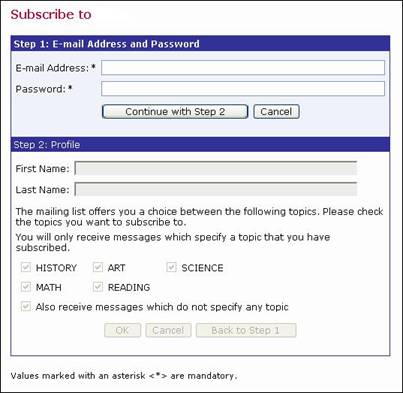
Sending mail to a hosted list can be accomplished once the list is complete and subscribers are added. The method for sending mail can be different, depending on the type of hosted list.
For hosted LISTSERV lists, users that have permission can send mail directly to any hosted LISTSERV list by selecting the Send to an Existing LISTSERV List option using the Define Recipients wizard when defining the recipients for a mail job. If users do not have the right to use that recipient definition, the data administrator will have to create a target group based on the hosted LISTSERV list. See Section 14 Classic LISTSERV List Target Groups for instructions. It is also possible to send mail to a hosted LISTSERV list by sending a message to the list address using a regular email client; the From: address on such a message must be permitted to post to the list. Mailings sent from outside of LISTSERV Maestro cannot be tracked.
Target groups are required to send mail to hosted recipients lists. Whenever a hosted recipient list is created and at least one subscriber is added, LISTSERV Maestro automatically creates a corresponding target group that encompasses all the current subscribers of that list. This target group is placed within a special target group category called <Hosted Recipients Lists Target Group>. The data administrator must enable this target group for use before any mail can be sent to the hosted recipient list. See Section 13 Hosted Recipient List Target Groups for instructions.