 |
||
Q: How can I easily add subscriber profiles to my existing LISTSERV lists? The best way to increase the relevance of your email list communication is to customize and target. This ability to tailor messages based on each subscriber's interests is where email lists really thrive. To do this you need to know more about your subscribers than just their email address and name. You need to maintain subscriber profiles with information such as gender, age, region and country of residence, interest in certain products, and so on. Profile Field Structure The structure of the profile fields is determined by the type of messages that you send. For a newsletter about regional nightlife and concert activities, profile information like gender, age, region and music interest would be useful, but if the newsletter is about a suite of software products, the gender or age of the subscriber would likely be irrelevant, but instead information about the user's operating system and previously bought products could be more interesting. LISTSERV Maestro allows you to easily maintain such subscriber profiles for your mailing lists, even for existing LISTSERV lists. The structure of the subscriber profile for an email list is defined on the "Profile Fields" page of the list definition wizard. 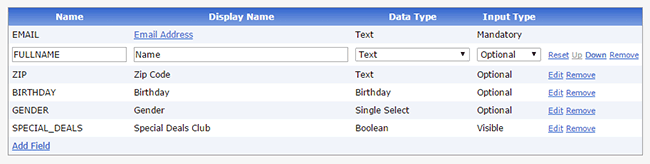 Profile Field Types Profile fields can be created with freely definable display names and descriptions, and with a selection of different data and input types. Data types include common types such as "Text", "Number" and "Boolean", as well as several advanced types. For example, the "Single Select" or "Multiple Select" types allow you to provide a list of predefined values from which the subscriber can select one or several, respectively. The "Date" and "Birthday" types automatically apply a date input format so that the subscriber's input is validated and to enable special filtering options during recipient selection. The "Derived Field" type allows you to specify powerful user-defined formulas to derive the value of the profile field from the value of one or several of the other profile fields, for example to combine values into new values, or to calculate a new value from a base value that is entered by the subscriber. As input types, you have the standard "Mandatory" and "Optional", plus the more advanced types "Read Only", where the subscriber sees the profile value but cannot change it, and "Hidden", where the subscriber is totally unaware of this specific profile field and its value. These two latter types can be useful if you want to store values in the profile that the subscriber isn't supposed to change, or even see, but that are nonetheless useful to you, for example to filter and target your subscribers correctly. Profile fields can also be augmented with additional information and settings, like descriptions, default values and input validations on the "Profile Fields Details" page of the list definition wizard. 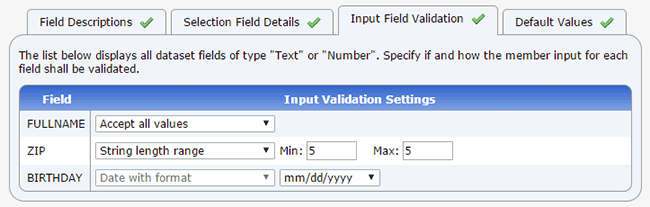 Input validation allows you to specify rules that govern what type of input is accepted for a certain profile field. For example, you can define that a text field's input must have a certain minimum or maximum length, or what date input format shall be used for a date or birthday field. For all mailing lists, LISTSERV Maestro automatically creates and hosts the necessary pages that subscribers can use to subscribe or unsubscribe. These pages are automatically created and made available without the need for further user input, but, if desired, can be customized comprehensively. These subscriber pages also include the necessary pages so that subscribers can view and edit their subscription profile. 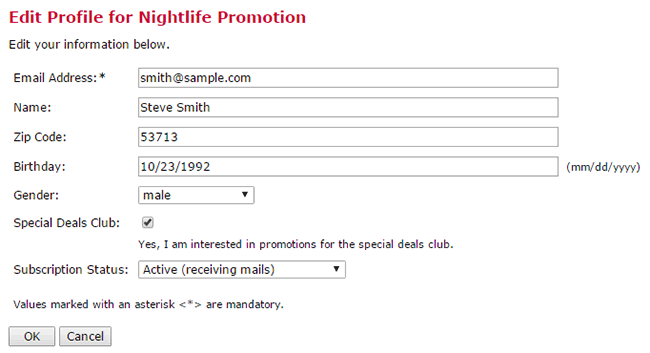 Targeting with Profile Fields With a proper profile structure in place, you can now make use of this information both to view your subscribers and to target them more specifically in future messages. For example, the following screenshot shows a subscriber list filtered so that only subscribers in the ZIP code "7xxxx" are shown. 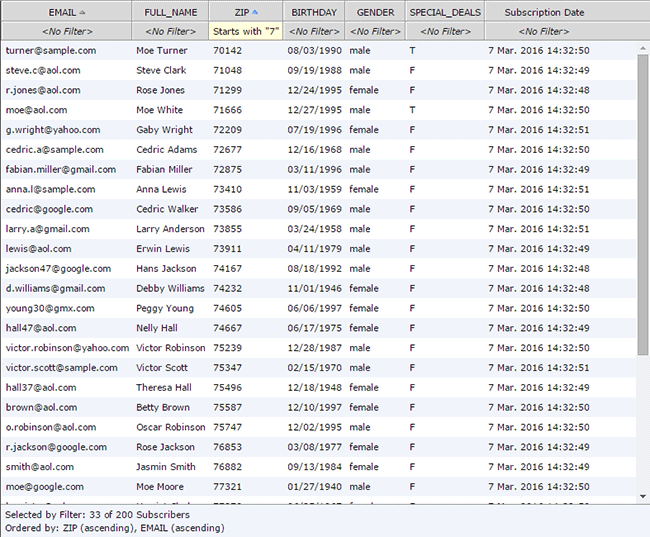 The following screenshot shows the input dialog when defining the recipients of a new message. In this case, a message is supposed to go out to all subscribers from the "Baby Boomers" generation, i.e. subscribers that are currently between 52 and 70 years old.  LISTSERV Maestro allows you to easily create and maintain such subscriber profiles and to make the most of them for subscribers targeting. Such subscriber profiles can be added both to new and existing LISTSERV lists. Populating Profile Fields If new profile fields are added to existing LISTSERV lists, those fields are, of course, not initially filled out for existing subscribers, or are filled out with default values. In order for the profiles to be truly useful, you need to populate them with the actual profile values of your subscribers. LISTSERV Maestro can help with that too. Simply use LISTSERV Maestro to send a message to all of your list subscribers, in which you ask them to fill out the newly created profile fields. In the message, include a link to the automatically created web page where subscribers can do this. The URL for this link is auto-generated for you by LISTSERV Maestro if you use the special system drop-in {{*ProfileEditPageURL}} for the link. This system drop-in can be inserted with a single mouse click in LISTSERV Maestro's WYSIWYG email editor. Remember to offer your subscribers an incentive or communicate the value in filling out the profile fields. No one likes to receive irrelevant messages, and if your profile fields are set up in a way that allows the subscriber to specify the types of messages that they are interested in, that's a win for both the sender and the subscriber. Subscribe to LISTSERV at Work. |
||
© L-Soft 2016. All Rights Reserved. |
|
|
