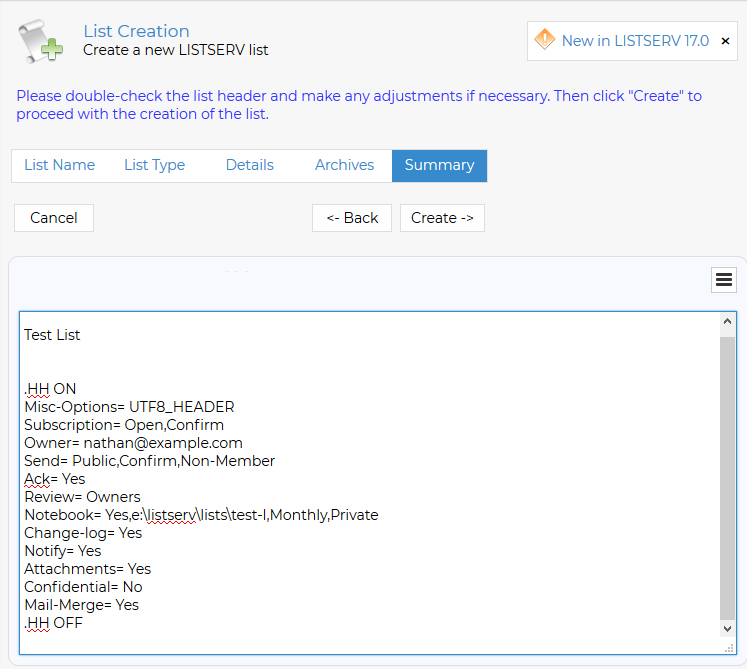Section 6 Creating Your First List
Site administrators can create a new mailing list, including the directories necessary for supporting the archives, in a matter of minutes using the List Creation Wizard. This wizard guides you through a set of questions about the type of list that you want to create.
To create a list using the List Creation Wizard, select Server Administration -> List Creation from the sidebar menu.
(Note: These images are from LISTSERV 17.0, but are still valid for LISTSERV 17.5. They are also from a Classic HPO installation, but they don't materially differ from the equivalent images for LISTSERV Lite.)
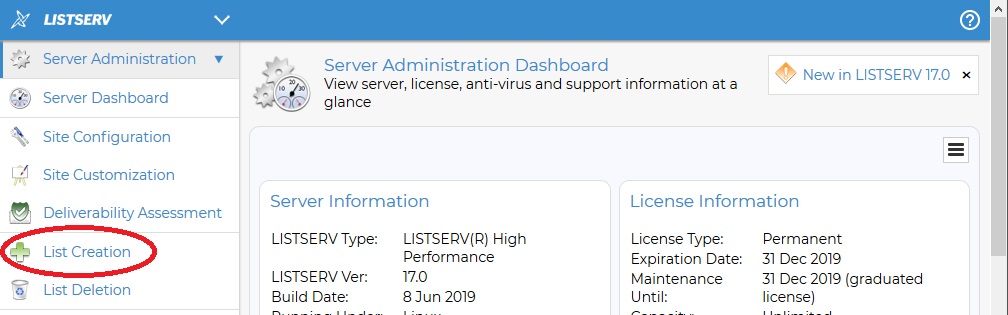
The List Creation Screen opens. Enter the List Name, the List Title, and then select the Create with Wizard option.
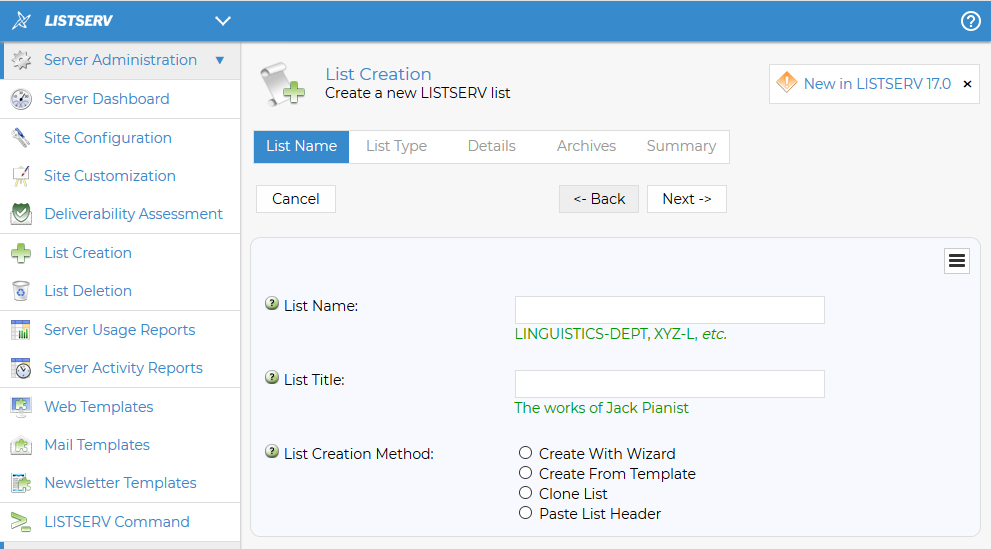
Click the [Next ->] button to continue. The List Type screen opens. Enter the List Owner, and then select the type of list you’d like to create. Your choices are Announcement List, Unmoderated Discussion List, and Moderated Discussion List.
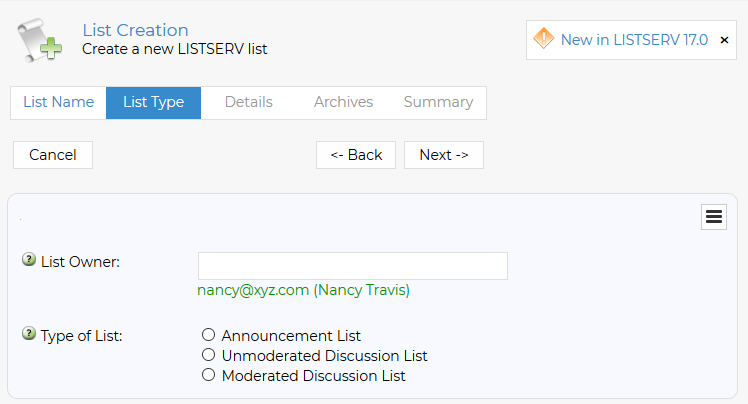
Click the [Next ->] button to continue. The Details screen opens. Define how subscriptions are handled and which users can send messages to the list. This screen will vary slightly depending on the type of list you’re creating.
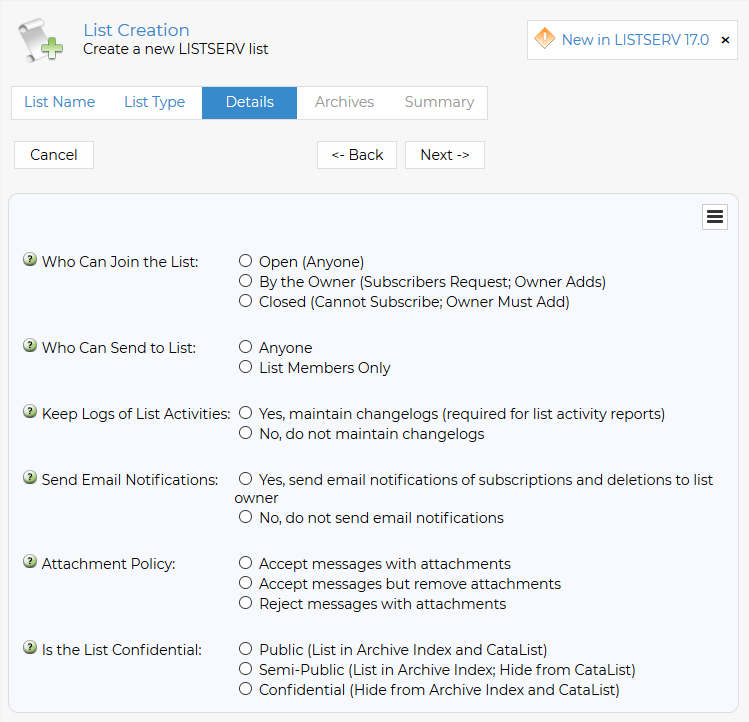
Click [Next ->] to continue. The Archives screen opens. Click the List Archives drop-down menu to define whether or not you want to archive messages posted to the mailing list. (In addition to "No Archives", you will be presented with a choice of Weekly, Monthly, or Yearly archives.) If posted messages are to be archived, then click the Archive Access drop-down menu to choose whether the archives will be available to the public or to subscribers only. Next, set the disk path to the location where the archives will be stored on the LISTSERV machine. Finally, define whether to create the archive directories manually or to let LISTSERV do it.
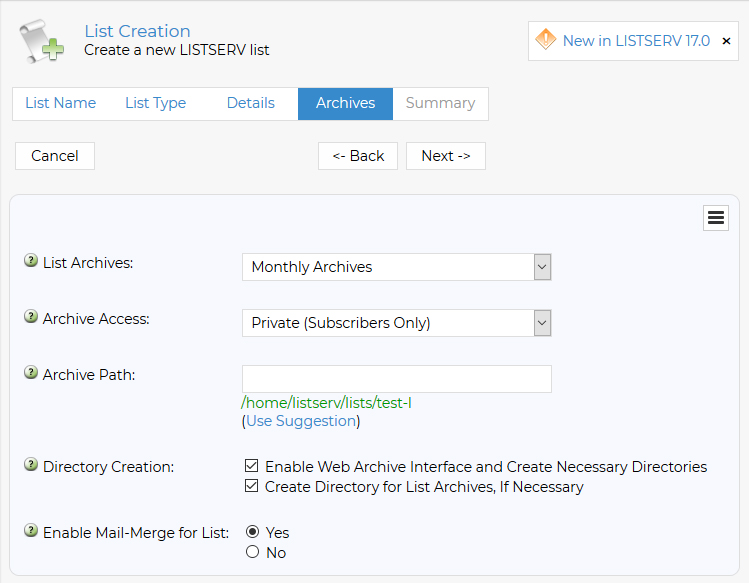
|
|
List Archive path vs. Web Archive path There is often confusion about the difference between the directories where the mailing list’s notebook archives are kept and the directories where the mailing list's web archive interface files (mostly message indexes) are kept. Here are a few guidelines to assist in determining where to store list archive files. L-Soft’s STRONG RECOMMENDATION is that each list be given a separate directory in which its notebook archives and any files made available via LISTSERV’s file server are kept. This directory SHOULD NOT be the same directory created to enable the web archive interface for the list. Further, L-Soft STRONGLY RECOMMENDS that a separate directory tree be established for the purpose of storing list notebook archives and other related files which are not part of the LISTSERV web interface. This directory tree SHOULD NOT be located in a web-accessible location. For instance, your base LISTSERV installation directory might be C:\LISTSERV . In that case, we would recommend creating the directory C:\LISTSERV\LISTS as a container for further sub-directories which in turn would contain the archives for your various lists. Thus, the "Path" variable you would enter in the List Creation Wizard for a list called MYLIST-L would be C:\LISTSERV\LISTS\MYLIST-L . The reason for separating list notebook archives from web archives is primarily one of security. If a list's notebook archives are placed under the web archive directory that is created for the list, the notebooks are thereby accessible to anyone who can "guess" the URL leading to them – even if the Notebook= setting for the list is "Private"! |
Click [Next ->] to continue. The Summary screen opens. Review your selection, and then click [Create].