Q: How can I streamline my membership area to omit unused features and options?
Answer by Johannes Hubert
Senior Applications Programmer, L-Soft
LISTSERV Maestro offers great flexibility to configure your membership area in order to allow your recipients to self-manage their subscriptions and preferences as easily as possible. This tech tip shows you how to streamline your membership area when your dataset only includes one list.
About Datasets
If you use LISTSERV Maestro to store and maintain your recipient lists, you do this with LISTSERV Maestro's datasets. Each dataset can contain multiple recipient lists. Usually, if you have several separate recipient lists that are related to each other, you would put them into the same dataset, while you would put unrelated recipient lists into different datasets.
For example, a company that sells their products both directly and via resellers could have one dataset for their public lists and another dataset with lists that are meant for the resellers only, with the latter lists being "invitation only", while the former are open for public subscription.
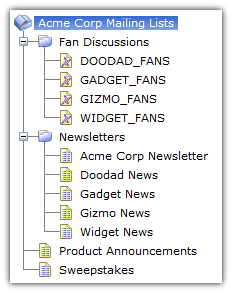 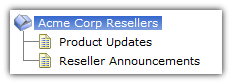
Each dataset comes with a set of ready-made public access pages for its membership area, where subscribers can join and log in to view the available lists and then subscribe to or unsubscribe from these lists or manage their existing subscription profiles. These pages also allow the subscribers to navigate between the multiple lists that are available in the given dataset.
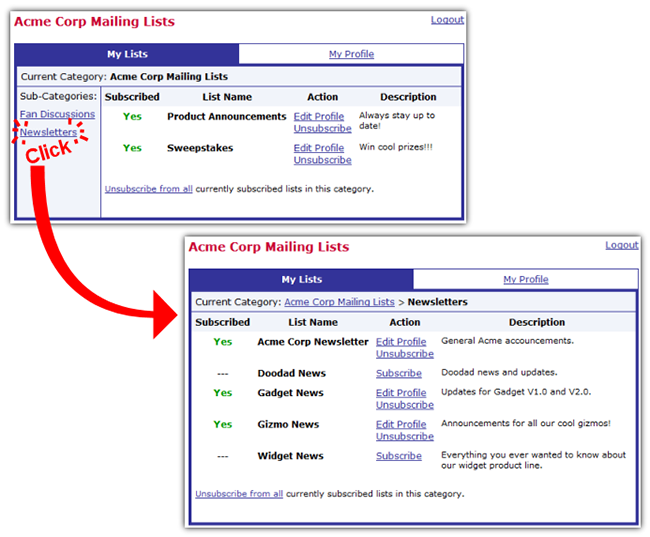
About Single List Datasets
If, however, your dataset contains only a single recipient list, then the features in the membership area that are meant to manage multiple lists are redundant and would make the membership area pages appear unnecessarily bloated.
In such a situation, it is recommended to switch the dataset to Single List Mode:
First, open the dataset in question. Then select from the menu: "Dataset" → "Edit Dataset Settings...", then on the "General" page, click on "Show Advanced Settings", then set the "Access Pages Mode" option to "Single List Mode".
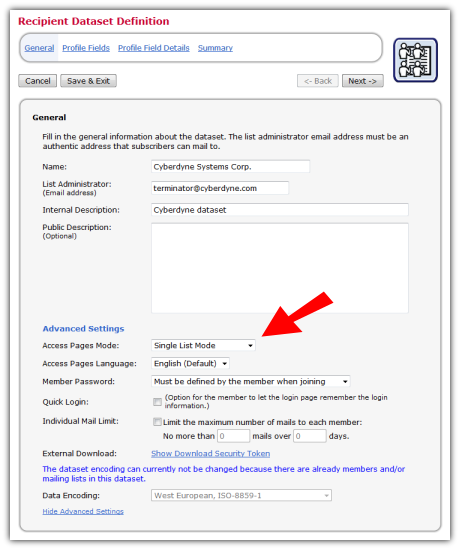
The public access pages for a dataset that is in single list mode are more streamlined and do not bother the subscriber with options that would make sense only in a membership area of a dataset with multiple lists.
For example, the membership area of a dataset that has only one list but that is not in single list mode would look like this, with the superfluous areas for "My Lists" and "My Profiles":
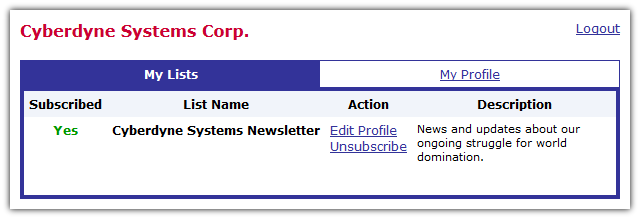
If set into the proper single list mode, the page instead looks as shown below. In this mode, the membership area shows all profile values and subscription options readily accessible on a single page:
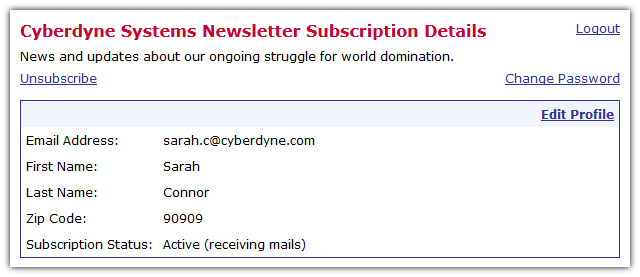
While a dataset is in single list mode, you cannot add a second list to this dataset. But you can easily set the "Access Pages Mode" back to "Membership Area Mode" if you have the need to add a second list. Similarly, single list mode cannot be selected for a dataset that already contains more than one list. But if you delete all lists but one, then single list mode becomes available again.
Subscribe to LISTSERV at Work.
|