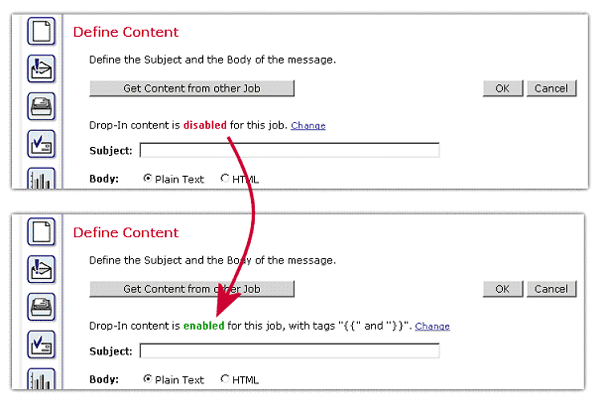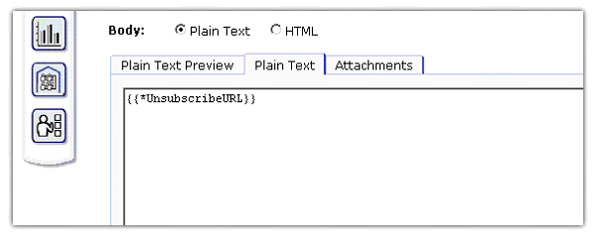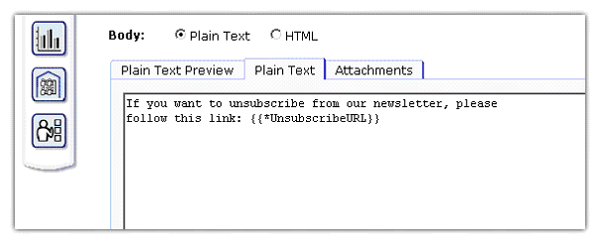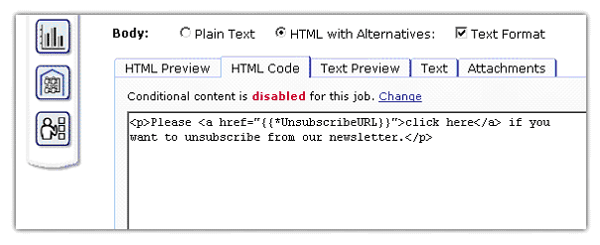| Tech Tip (LISTSERV Maestro) – Issue 4 – 2005 Q: How can I put an unsubscribe link into my LISTSERV Maestro mailings? Answer by Johannes Hubert If you keep your recipient lists as hosted lists in the Recipient Warehouse of LISTSERV Maestro, then including an unsubscribe link in a mailing to such a list is very simple. For this purpose, LISTSERV Maestro offers a special "system drop-in" called "*UnsubscribeURL" that you can simply include in the message content. First, you need to enable usage of drop-ins for your content. You do so on the Define Content page. The current drop-in status is displayed directly above the Subject field. For a new mailing, this status is initially "disabled". Click the "Change" link to enable drop-ins. The new status is then again displayed directly above the Subject field, which also displays the currently defined opening and closing tags for drop-ins (usually "{{" and "}}").
Now that drop-ins are enabled, you can include the unsubscribe system drop-in anywhere in your message content, be it plain text or HTML, simply by including the name of the drop-in enclosed in the opening and closing tags, like this:
(Note that the name of the drop-in is case-sensitive, so you need to use the same upper/lowercase as shown above.) Any occurrence of this system drop-in will automatically be replaced by the correct URL pointing to the unsubscribe page of the member area to which the hosted list belongs. On this unsubscribe page, the subscriber can easily unsubscribe from the list with only a few mouse clicks without having to specify any further login or password information. The URL that will replace the drop-in will be a normal "http://" type URL. Therefore, you can use the drop-in in the context of a plain text mail or in the HTML source of an HTML mail. You can, of course, include the drop-in several times in a single message; for example, at the beginning and at the end of the message, or in both the HTML part and the plain text alternative part. Plain Text Example:
Usually the recipient's email client will recognize the http:// URL in the plain text and render it as a clickable link, so for most recipients the final delivery will look similar to this:
HTML Example:
When rendered, the HTML code will look similar to this where the URL behind the "click here" link is the URL to the unsubscribe page (of course, the actual display of the rendered HTML will differ according to the HTML styles that apply for your mailing):
Note that this special system drop-in only works when you are sending to one of the hosted lists stored in the recipient warehouse of LISTSERV Maestro. If the recipients of the mailing are defined in a different way (for example, by a text upload or by selecting the recipients from a user database), then this system drop-in will not work and, if you include it anyway, it will generate an error message during test delivery to notify you about the incorrectly used system drop-in. |