Q: How can I implement multiple independent groups of user accounts with one central group for send authorizations?
Answer by Ben Parker
Chief Corporate Consultant, L-Soft
The desire is to implement multiple groups of user accounts in LISTSERV Maestro so that each group represents a natural business unit or section of the university campus community. Each group is on its own to create new jobs, use templates, create drop-ins, define target groups, etc. However, default team collaboration policies and final send authorization for all user groups will rest with a central controlling group. For this example, we will use the College of Business Administration (CBA) as the business unit work group, and the Public Relations office of the marketing group as the central controlling unit.
Any number of business unit groups can be created, but the method is always similar, so we will show just one as an example. In the LISTSERV Maestro HUB, create the accounts and create the group by assigning a group name to the new user account. Note the 2 'special' user accounts, "PRsuperuser" and "ITuser". Both of these accounts are the only accounts also associated with an "Identity", which will allow easy switching of these accounts between the various user groups.
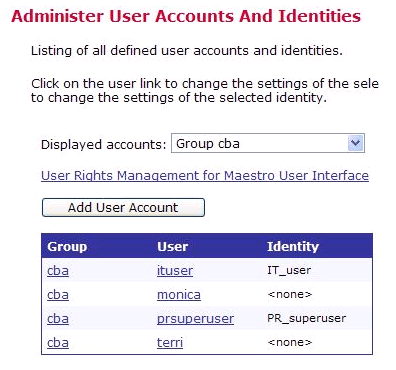
Then assign the appropriate user rights for each user. Note that the PRsuperuser account is defined as the Job Owner for all newly created jobs, but any user is allowed to create new jobs. Also, the PRsuperuser account has extra permissions to administer (create and/or modify) message content templates. The ITuser account also has permissions for administering target groups (for connection to external databases) and also for creating hosted datasets within the LISTSERV Maestro system database.
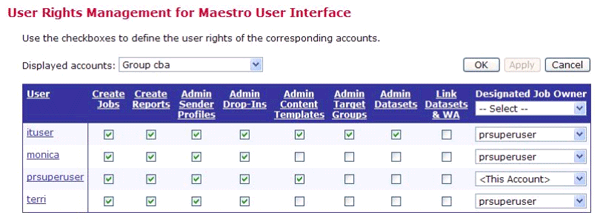
We are done with HUB at this point, but if this business unit has existing LISTSERV lists that they want to use for LISTSERV Maestro mailings, you need to configure the group settings for the LISTSERV connection so that this group will have access to their appropriate lists, but not to any/all lists on the LISTSERV server. Click on the group link (cba) in the account list to go to the group settings.
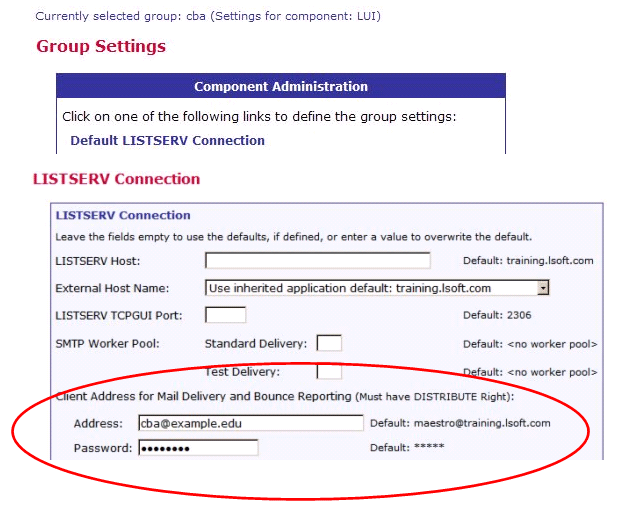
Note that the email address cba@example.edu may not be, and probably should not be, a real address. It is used only for authentication of access between LISTSERV Maestro and LISTSERV. The password is manually assigned by the LISTSERV site administrator with the PWC command. This address must have DISTRIBUTE rights as shown in the site.cfg or go.user file for LISTSERV. (Unix go.user syntax shown.)
DIST_ALLOWED_USERS="maestro@training.lsoft.com"
DIST_ALLOWED_USERS="$DIST_ALLOWED_USERS cba@example.edu"
DIST_ALLOWED_USERS="$DIST_ALLOWED_USERS otherunit@example.edu"
export DIST_ALLOWED_USERS
In LISTSERV, this address must then be added as a "Quiet Owner" for each list that will be used by or belongs to this business unit so that only these lists will show up in the list of possible LISTSERV lists available to members of this LISTSERV Maestro user group in the Define Recipients section of the LISTSERV Maestro workflow.
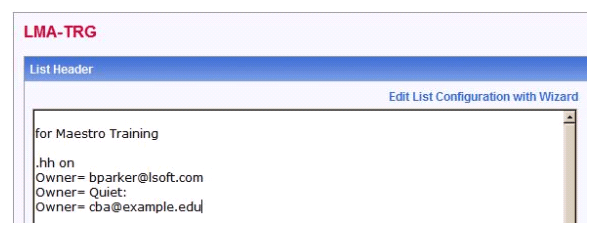
Now, log in to LUI using the PRsuperuser account credentials.
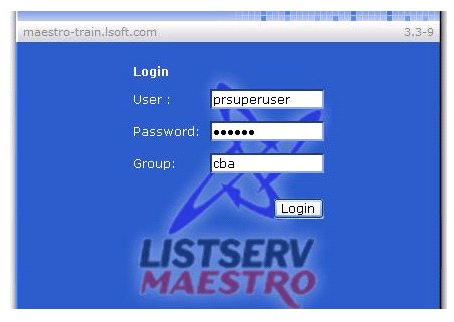
Select "Preferences" > "Mail Jobs" > "New Mail Job"
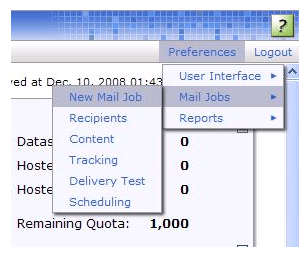
Now define the Default Team Collaboration preferences. Note that the Delivery Approval step is NOT granted to normal users, which reserves this right only for the PRsuperuser account. (Only the Owner of a job can set the Team Collaboration rights.)
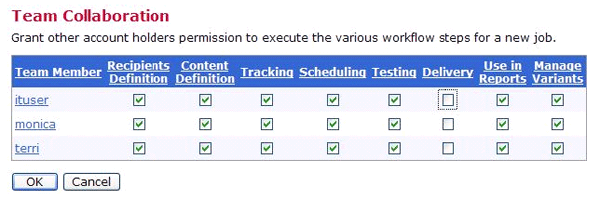
Be sure you click "OK" to save your changes:
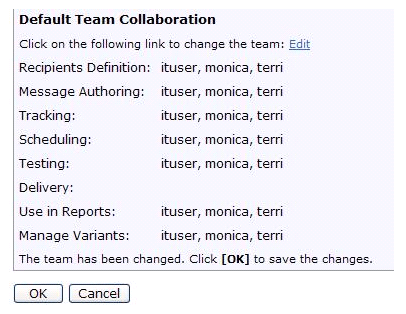
This completes the necessary setup. However, in actual use there is an essential step of communication between the users in the group and the central controlling authority (PR Group). When a user in a business group creates a job, they need to remember to use the 'Advanced Options' to specify a date/time by which the job must be approved by the central controlling authority so that the job can mail out in a timely manner. This time needs to be before or at the same actual date/time the job is scheduled for mail-out. Note that for scheduling and server load-balancing reasons, the central controlling authority must reserve the right to reschedule or delay certain jobs of lower priority if necessary.
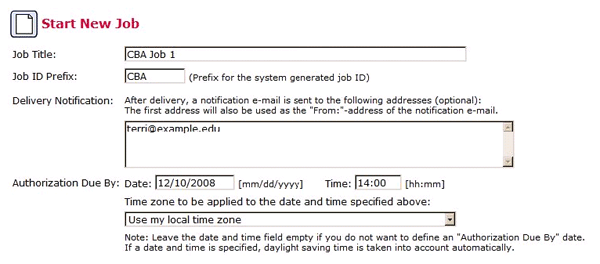
Then, when the PRsuperuser account "checks-in" to the group on a periodic (daily?) basis, the Dashboard will show completed jobs awaiting final delivery authorization. The Superuser can check the jobs and approve them as appropriate. Jobs are color-coded by LISTSERV Maestro to indicate the urgency of attention needed.
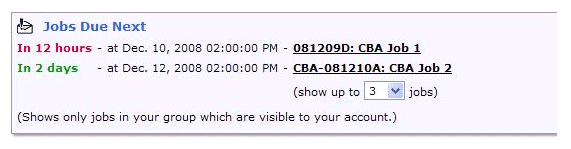
|