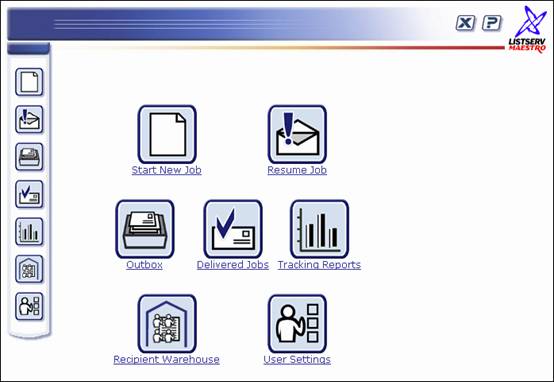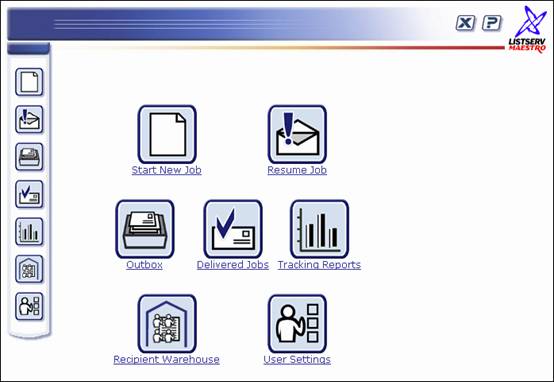Section 2 Understanding the LISTSERV Maestro Interface
The opening screen of LISTSERV
Maestro’s interface contains various sets of functional and navigational
icons. The top right of each page in the LISTSERV Maestro interface
includes all or a subset of these four small icons:
Table 1 Navigational Icons
|

|
Home brings
the user back to the opening screen – the LISTSERV Maestro
home page. |
|

|
Up One Level
brings the user up one level in the program, not necessarily back to the
previous screen. |
|

|
Log out ends
the LISTSERV Maestro session and exits the interface. |
|

|
Help provides
access to page specific online help. |
LISTSERV Maestro’s functionality
centers on characterizing the various parts of an email “job.” A “job”
refers to all of the elements that make up the creation, scheduling, delivery,
and tracking of customized email messages. Throughout the LISTSERV
Maestro documentation, “job”, “email job”, and “mailing” are used
interchangeably and represent the same thing – the summation of the multiple
functions that make up the definition and distribution of customized email
messages.
Caution:
The browser’s back button will not function as a navigation device within
the program. Instead, to return to a previous step within a wizard, use
the [<- Back] button. To return to a previous step within a
job, use the Up One Level icon located at the top right of the
screen.
The center of the opening screen
of LISTSERV Maestro contains seven large icons that activate
the major functional areas of the program:
·
Start New Job – Starts/begins the definition of a
new email job.
·
Resume Job – Lists all jobs that have been started
but have not yet been approved for delivery. Jobs listed here can be edited.
·
Outbox – Contains a list of jobs that have been defined,
scheduled, and approved for delivery, but have not yet been sent. The
Outbox also lists jobs that have failed during delivery for some reason.
·
Delivered Jobs – Lists all the email jobs that have
been delivered. From here it is possible to generate “quick reports” on
a selected delivered job.
·
Tracking Reports – Engages the Reporting wizard to
produce graphs and reports from the tracking data collected from delivered
messages.
·
Recipient Warehouse – Contains the recipient target
groups and data tables used to store data, both of which are defined by
the Data Administrator. The Data Administrator may grant access to other
users in the group to manage subscriptions or to customize the subscriber
web pages. For more information, see the Data Administrator’s Manual.
·
User Settings – Stores information about sender profiles
and drop-in content elements. Also listed here are options to change the
login password and to define individual user preferences.
These icons are repeated along
the left side of every screen for navigational purposes.
Figure 2 LISTSERV Maestro Home Page