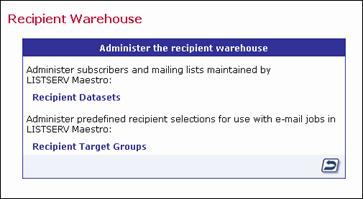
The Recipient Warehouse is LISTSERV Maestro’s name for the method of creating, storing, and retrieving data within the system. Every group or single user account has its own Recipient Warehouse that is the repository for recipient datasets, lookup tables, and recipient target groups. Administering the Recipient Warehouse is only available to the data administrator or to those accounts with this permission (granted by the data administrator).
Figure 126 The Recipient Warehouse
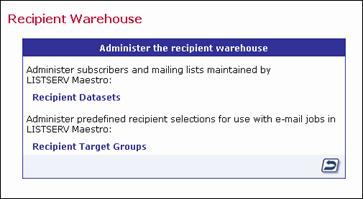
If your account has the data administrator rights, see Section 4 The Recipient Warehouse of the Data Administrator’s Manual for more information on this feature.
If your account has been granted access to certain functions with regard to an existing dataset, then the Recipient Datasets option within the Recipient Warehouse is active. By clicking this option, you will open the Recipient Dataset screen. Click on a dataset to open it. The options available for the dataset vary, depending on the permissions granted to your account. These permissions include:
· Customize Subscriber Pages – If this permission is granted for your account, then you will be able to customize any subscriber pages associated with the dataset and its hosted lists. This means that, from the Recipient Dataset Details screen, you will be able to access the Membership Area Layout tab and the Subscriber Access URLs link will be active.
Figure 127 Recipient Dataset Details Screen for the Customize Subscriber Pages Permission
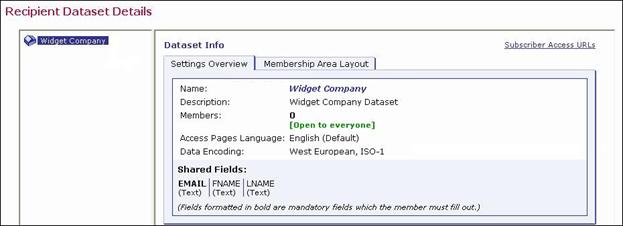
For more information of customizing subscriber pages, see the Interface Customization Manual. For more information on the Subscriber Access URLs link, see Section 11 Giving Subscribers Access to URLs in the Data Administrator’s Manual.
· Add/Remove Subscribers – If this permission is granted for your account, then you will be able to add new member to the dataset or new subscribers to the hosted lists within the dataset. You’ll also be able to remove members or subscribers from the dataset or its lists.
If this permission is granted, then the Modify Subscribers and Browse Subscribers permissions are also granted.
Figure 128 Recipient Dataset Details Screen for the Add/Remove Subscribers Permission
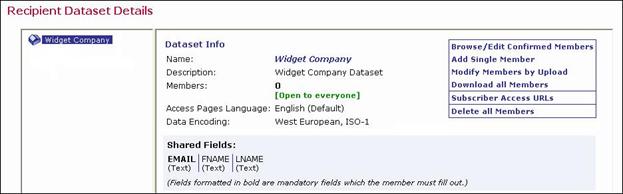
For more information on adding or removing members of a dataset or subscribers of a hosted list, see Section 9 Adding and Maintaining Dataset Members and List Subscribers in the Data Administrator’s Manual.
· Modify Subscribers – If this permission is granted for your account, then you will be able to modify any existing member of the dataset or any existing subscriber of the hosted lists within the dataset.
If this permission is granted, then the Browse Subscribers permission is also granted.
Figure 129 Recipient Dataset Details Screen for the Modify Subscribers Permission
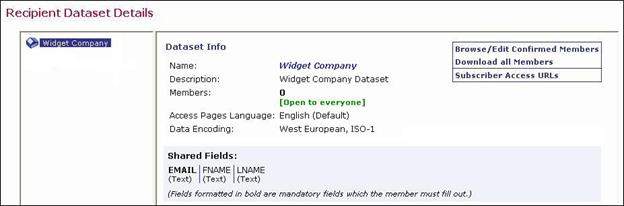
For more information on modifying existing members of a dataset or subscribers of a hosted list, see Section 9 Adding and Maintaining Dataset Members and List Subscribers in the Data Administrator’s Manual.
· Browse Subscribers – If this permission is granted for your account, then you will be able to browse and view the list of current members of the dataset or the list of current subscribers of the hosted lists within the dataset.
Figure 130 Recipient Dataset Details Screen for the Browse Subscribers Permission
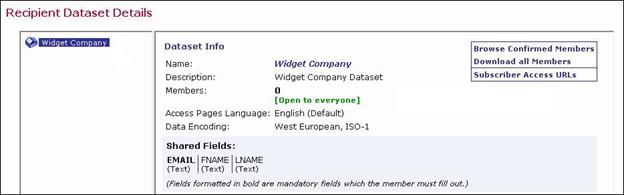
For more information on browsing and viewing existing members of a dataset or subscribers of a hosted list, see Section 9 Adding and Maintaining Dataset Members and List Subscribers in the Data Administrator’s Manual.
For more information on working with datasets, see Section 4.1 Recipient Datasets of the Data Administrator’s Manual.
If your account has been granted the right to create target groups, then the Recipient Target Groups option within the Recipient Warehouse is active. By clicking this option, you will open the Recipient Target Groups screen. This screen lists all of the defined target groups (if any) and provides a wizard to create new target groups.
Recipient target groups are created to simplify and streamline the use of data sources (including databases, uploaded text files, and email lists) for selecting recipients and recipient data. With recipient target groups, regular account holders do not need to know anything about how or where data is stored, they simply choose which recipient target group to use while defining the recipients for a job.
There are many advantages to using recipient target groups:
· Using recipient data stored in a database can save time and system resources.
· The database can be continually updated until the time the job is sent, ensuring that the most current data is used for the job.
· Recipient target groups are shared among group members and can be reused for multiple jobs.
· Parameters can be inserted into recipient target groups so that regular account holders have some control over what recipients are retrieved for each job. Using parameters reduces the number of individual queries that need to be written for jobs.
· The data administrator does not need to be involved with any other parts of email jobs.
· Specific recipient target groups can be removed from use without deleting them. They can be reinstated whenever desired.
· Recipient target groups can be organized into categories for easy recognition.
For more information on creating recipient target groups, see Section 12.1 Creating Recipient Target Groups in the Data Administrator’s Manual.