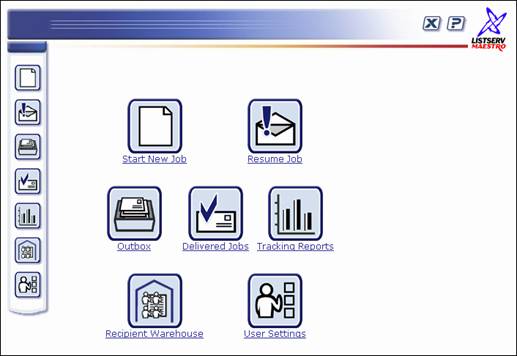Section 1 Introduction to LISTSERV Maestro 2.1
Designed specifically to work with LISTSERV 14.4 (or
later), LISTSERV Maestro allows users to collect and store recipient data
so it can be used to easily create and send personalized email messages.
All interaction with LISTSERV Maestro takes place using an intuitive Web
interface. Incorporated into the powerful tool is a tracking component
that can collect data when a recipient opens an email message or clicks
on a URL contained within the message.
The LISTSERV Maestro program is comprised of three components
that work together:
·
The
Administration Hub – Controls all user and program settings. The
HUB is the central component that stores registry and account information.
It is accessed both by the Maestro User Interface and by Maestro Tracker
to store and retrieve settings. It has its own administrator user interface.
·
The Maestro
User Interface – The actual user interface. Individuals and
groups use it to create and distribute customized email messages. It is
also used to access, view, and download the collected tracking data, and
to manage the Recipients Warehouse.
·
The Maestro
Tracker – Receives and compiles tracking data from delivered
email messages.
In addition to LISTSERV Maestro’s three components,
LISTSERV Maestro also relies on the existence of an installation
of LISTSERV® 14.4 (or later).
LISTSERV Maestro 2.1 is installed by default with an
internal system database using MySQL® 4.1.7. LISTSERV Maestro
can use a separate, external database to store its internal data. LISTSERV
Maestro can also use separate databases to provide recipient lists from
database tables. Supported DBMS programs for storing the system database
are:
·
Oracle® 8i, 9i, 10g, and
compatible versions
·
DB2® V7.2, V8.2, and compatible versions
·
MySQL® 4.x and compatible version, as well as
3.23.42 and later 3.23x builds
·
SQL® Server 7.0 and 2000
In addition, any ODBC-compatible database can be used
as a source of recipients.
LISTSERV and LISTSERV Maestro also require access to
one or more SMTP servers to perform the actual delivery of email jobs
for LISTSERV Maestro and LISTSERV. Any standards-compliant SMTP server
will work.
The three LISTSERV Maestro components, LISTSERV, the
SMTP server(s), and the optional database(s) may be installed on any combination
of hosts, from one single host shared by all components to six or more
dedicated hosts, one for each component (it is possible to have multiple
LISTSERV servers and multiple SMTP servers). For more information on host
restrictions, installing LISTSERV Maestro, and starting and stopping the
LISTSERV Maestro service, see the LISTSERV Maestro Installation
Manual. For more information on preparing databases to work with LISTSERV
Maestro, see the LISTSERV Maestro Administrator’s Manual.
Depending on the operating system of the client used for the access,
the following browsers are supported when accessing the Maestro User Interface
or Administration Hub:
·
Client with Windows –
Microsoft® Internet Explorer 5.5
or later, Mozilla® 1.0.0
or later, other browsers based on a compatible Mozilla version (e.g.,
Firefox 1.0 or later, Netscape® 7.0
or later).
·
Client with Linux – Mozilla® 1.0.0
or later, other browsers based on a compatible Mozilla version (e.g.,
Firefox 1.0 or later, Netscape® 7.0 or later).
·
Client with Mac OS X – Mozilla Firefox or the Mac native
Safari browser (version 2.0, build 412 or later).
To access the Maestro User Interface or the Administration
Hub, we strongly recommend that only Windows, Linux, or Mac OS X is used
with the browsers and browser versions listed. Other operating systems,
browsers, or browser versions are not
supported.
The client does not necessarily have to have the same
operating system as the LISTSERV Maestro server. A Linux client can be
used to access LISTSERV Maestro on a Windows server and vice versa. Similarly,
the different components of LISTSERV Maestro may run on different operating
systems, if they are installed on separate servers. For example, the Maestro
User Interface and Administration Hub components may be installed on a
Windows server, while the Maestro Tracker is installed on a Linux server.
Important: Recipients of
email being tracked by LISTSERV Maestro may use whatever browser
they wish to access the URLs contained in the messages sent by LISTSERV
Maestro. Tracking occurs no matter which browser is used by email recipients.
The opening screen of LISTSERV Maestro’s
interface contains various sets of functional and navigational icons.
The top right of each screen in the LISTSERV Maestro interface
includes all or a subset of these four icons:
Table 1
Navigational Icons
|

|
Home
brings the user back to the opening screen – the LISTSERV Maestro
home page. |
|

|
Up
One Level brings the user up one level in the program, not necessarily
back to the previous screen. |
|

|
Log
out ends the LISTSERV Maestro session and closes the
account. |
|

|
Help
provides access to page specific online help. |
LISTSERV Maestro’s functionality
centers on characterizing the various parts of an email “job”. A “job”
refers to all of the elements that make up the creation, scheduling, delivery,
and tracking of customized email messages. Throughout LISTSERV Maestro
documentation, “job” and “email job” are used interchangeably and represent
the same thing – the summary of the multiple functions that make up the
definition and distribution of customized email messages.
Figure 1 LISTSERV
Maestro Home Page
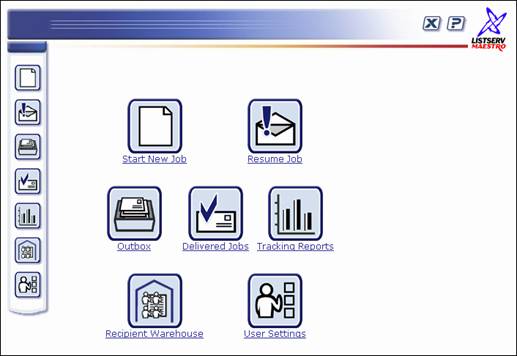
The center of the opening screen of LISTSERV
Maestro contains seven large icons that activate the major functional
areas of the program:
·
Start New Job – Starts/begins the definition of a
new email job.
·
Resume Job – Lists all jobs that have been started
but have not yet been approved for delivery. Jobs listed here can be edited.
·
Outbox – Contains a list of jobs that have been defined,
scheduled, and approved for delivery, but have not yet been sent. The
Outbox also lists jobs that have failed during delivery for some reason.
·
Delivered Jobs – Lists all the email jobs that have
been delivered. From here it is possible to generate “quick reports” on
a selected delivered job.
·
Tracking Reports – Engages the Reporting wizard to
produce graphs and reports from the tracking data collected from delivered
messages.
·
Recipient Warehouse – Contains the recipient target
groups and data tables used to store data. Both are defined by the Data
Administrator.
·
User Settings – Stores information about sender profiles
and drop-in content elements. Also listed here are individual user preferences
and change password options.
These icons are repeated along the left
side of every screen for navigational purposes.